Oracle Primavera Cloud (OPC) Schedule Scenarios - What Can I Use Them For?
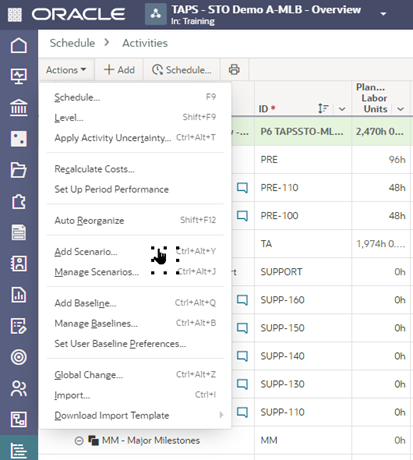
Use schedule scenarios to model how a given situation may affect your project without making changes to the actual schedule. You can set the source of the scenario's data to be the current schedule, an existing scenario, or an existing baseline when the scenario is created. The data from the source is copied to the new scenario.
The data stored by a scenario is unique to that scenario. To use changes made in the scenario to replace the data in the current schedule, set the scenario as the current schedule, ensuring that any additional updates completed to the progress file after the scenario was created are addressed.
Active scenarios that are currently being planned are What-If Status. Scenarios you close have a Closed status. When a current schedule is replaced with a scenario, the status of the previous schedule and scenario are changed to Retired. Keep in mind, you cannot delete retired scenarios.
You can access scenario functionality by using the gear icon.
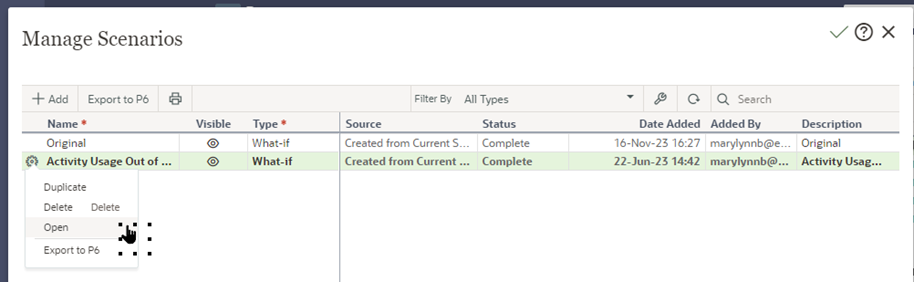
Using the +Add radio button you can add a new scenario and set the source data for the scenario.

The scenario has been created. The current file has a change made to an activity and has been rescheduled. No progress has been added.

Using the schedule comparison page we will compare the two schedules.
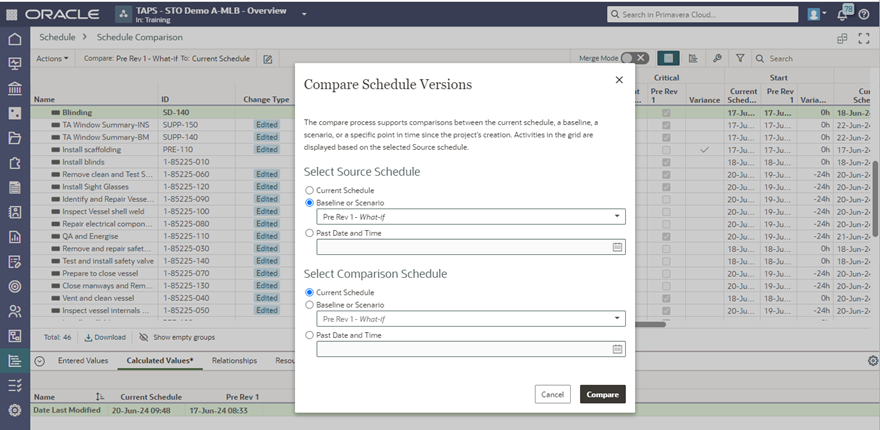
Use the schedule comparison configuration options to focus on specific elements.
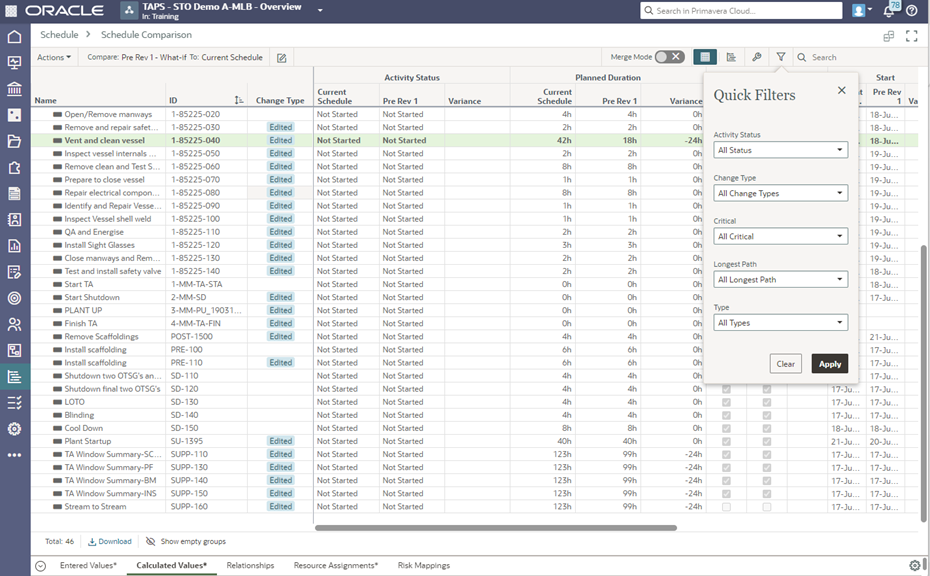
View a consolidated list of activities that show variances in Merge Mode. Noted differences are indicated by Change Type color in the Activities List on the Schedule comparison page.
Schedule Comparison Change Types:
- Add/Added: A green badge that displays when an activity exists in the Source/Merge From schedule, but it does not exist in the Comparison/Merge To schedule. It will be added by the Comparison schedule if they merge.
- Edit/Edited: A blue badge that displays when an activity exists in both the Source/Merge From schedule and in the Comparison/Merge To schedule, but it has at least one field value that is different or has since been edited.
- Delete/Deleted: A red badge that displays when an activity does not exist in the Source/Merge From schedule, but it exists in the Comparison/Merge To schedule. It will be deleted from the Comparison schedule if they merge.
Change Type is a pinned column, along with Name and ID. This means that you can move it, but it cannot be hidden.
You cannot run a merge process if another merge is already in progress, or if a Set As Current Schedule process is already running. Those processes must be complete before a new merge can be done.
The schedule comparison functionality can assist with the evaluation of schedule progress, along with evaluation of what-if scenarios to address specific changes prior to and during execution.
About the Author
Mary Lynn Backstrom, PMP, PMI-SP, PMI-BA – Implementation Specialist
Mary Lynn spent many years filling a variety of project controls duties such as planning, scheduling, analyzing, training and continuous improvement in the Aerospace Industry. Since joining Emerald in 2008, she has been a tremendous asset to the Emerald team. She has worked as a lead scheduler for turnarounds, led sessions for review and troubleshooting of scheduling and reporting, created and given custom training courses for clients, and is a sought after Primavera P6 trainer.
Mary Lynn enjoys some very diverse spare time activities. Along with a variety of outdoor activities such as gardening, she also enjoys making life size lawn ornaments for special holidays like Christmas. Mary Lynn is known for her participation in the community as well. You may have seen her walking in fundraisers in Edmonton and Calgary for the Cancer Society.