Emerald Blog
Stories, Tips And Tricks From Our Team’s Experiences With Primavera Since 1995
Oracle Primavera Cloud (OPC) Activities and Scope – The Basics
Written by Mary Lynn Backstrom, PMP, PMI-SP, PMI-BA – Implementation Specialist on Thursday, 20 March 2025. Posted in Oracle Primavera Cloud (Prime)
P6-Loader - New Feature: SQLite File Conversion
Written by Valerie Nicholson, B.A. - Implementation Specialist on Tuesday, 11 March 2025. Posted in P6-Loader
Oracle Primavera Cloud (OPC) - Are You Familiar with These New Additions?
Written by Mary Lynn Backstrom, PMP, PMI-SP, PMI-BA – Implementation Specialist on Tuesday, 04 March 2025. Posted in Oracle Primavera Cloud (Prime)
Baseline Permission Changes in Primavera P6 v24
Written by Valerie Nicholson, B.A. - Implementation Specialist on Monday, 24 February 2025. Posted in Primavera P6
Why Give Meaningful Names to Filters and Layouts in P6?
Written by Sue Fermelia - Implementation Specialist on Wednesday, 15 January 2025. Posted in Primavera P6
Are EPS Level Activity Codes Worth the Hassle?
Written by Sue Fermelia - Implementation Specialist on Friday, 10 January 2025. Posted in Primavera P6
OPC-Integrator – What Advantage Does Version 1 Provide?
Written by Mary Lynn Backstrom, PMP, PMI-SP, PMI-BA – Implementation Specialist on Wednesday, 27 November 2024. Posted in Oracle Primavera Cloud (Prime)
Why Does Safran Risk Give Different Results than Oracle Primavera Risk Analysis?
A client recently reached out because they couldn’t get Safran’s results to match those from OPRA. What they have been finding is that occasionally the values from OPRA are significantly longer than those from Safran, particularly above P80 confidence levels.
Written by Ian Nicholson, P.Eng. - VP Solutions on Wednesday, 13 November 2024. Posted in Safran
Primavera Unifier - Project Shell Audit Reports
In this blog, we will discuss running audit reports in a project shell. This combs the entire shell based on your search parameters and is a great way to get a comprehensive view of the activity in the shell. To access audit reports, first, navigate to the project shell that you wish to run the audit report in.
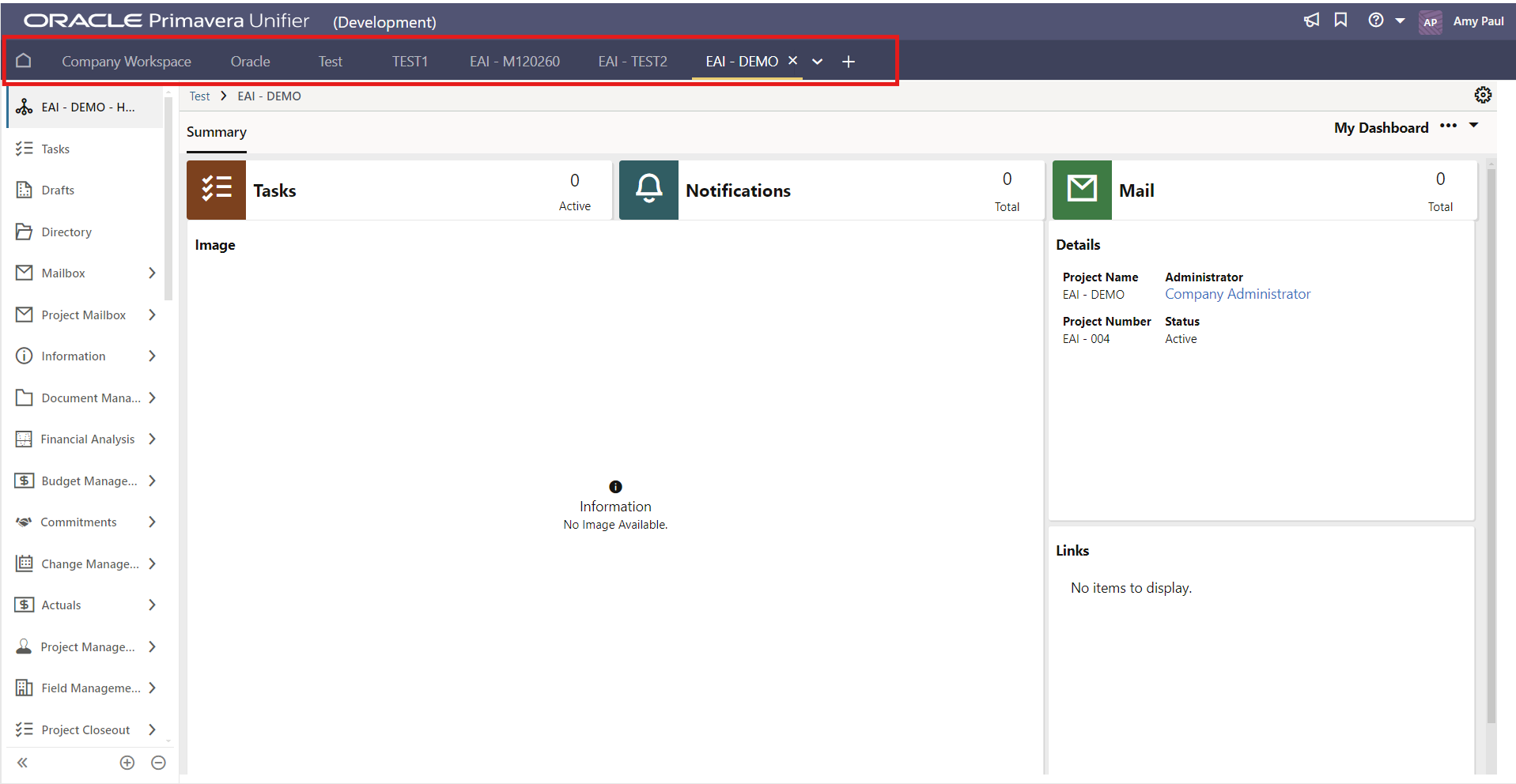
on Friday, 18 October 2024. Posted in Primavera Unifier
Oracle Primavera Cloud (OPC) Files App – Folder Templates
For more detailed organization and management of project and program documents, you can create custom logs.
Each workspace has its own folder templates, which can be accessed in the workspace’s Files app - Folder Templates, keeping in mind the hierarchy. From here, you can set up folder templates that add folders and files, building the hierarchy you require.
Written by Mary Lynn Backstrom, PMP, PMI-SP, PMI-BA – Implementation Specialist on Thursday, 10 October 2024. Posted in Oracle Primavera Cloud (Prime)
Oracle Primavera Cloud (OPC) - Dashboard Levels & Charts
Written by Mary Lynn Backstrom, PMP, PMI-SP, PMI-BA – Implementation Specialist on Tuesday, 01 October 2024. Posted in Oracle Primavera Cloud (Prime)
Oracle Primavera Cloud (OPC) Task Constraints – What Function Do They Serve?
Written by Mary Lynn Backstrom, PMP, PMI-SP, PMI-BA – Implementation Specialist on Thursday, 26 September 2024. Posted in Oracle Primavera Cloud (Prime)
Oracle Primavera Cloud (OPC) Global Change - Familiar?
Written by Mary Lynn Backstrom, PMP, PMI-SP, PMI-BA – Implementation Specialist on Tuesday, 24 September 2024. Posted in Oracle Primavera Cloud (Prime)
Looking for Resource Leveling in Oracle Primavera Cloud (OPC)?
Written by Mary Lynn Backstrom, PMP, PMI-SP, PMI-BA – Implementation Specialist on Tuesday, 17 September 2024. Posted in Oracle Primavera Cloud (Prime)