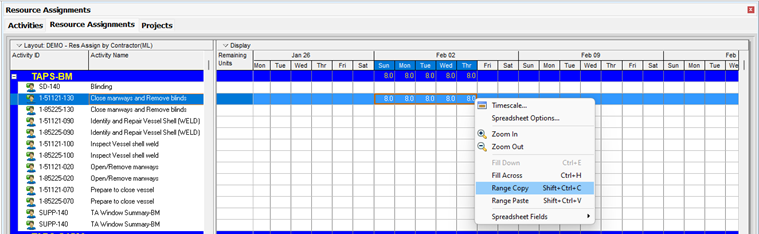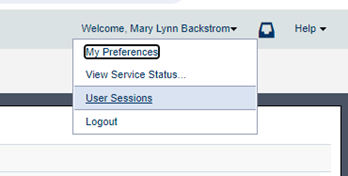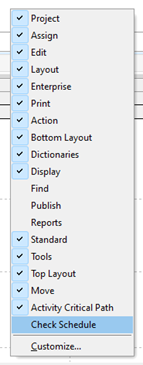Watch a demonstration of some of the new features and enhancements in Primavera P6 v24.
Oracle Primavera P6 v24 has finally arrived with a whole host of exciting new features and improvements that will streamline project management workflows, enhance collaboration, and offer even greater control over all of your scheduling and resource management processes. Whether you are already a seasoned user or you are new to Primavera P6, this webinar is designed to walk you through the latest features and improvements that have been added to Primavera P6 v24. In this webinar, we will be covering P6 EPPM, P6 Client, and Team Member. Take a look to see what all of the fuss is about!
Oracle Primavera P6 is an integrated project portfolio management solution offered on multiple platforms that allows you to manage projects of any size, with multiple users able to work in many different projects at once. Primavera P6 will help you to manage timing, resourcing, and costs, all while maintaining proper, real-time access to the progress on your projects.
To find out more information on this powerful tool, please take a look at some of the links below.
Primavera P6 News Articles
Primavera P6 Case Studies
on Wednesday, 14 May 2025.
Posted in Primavera P6
Recently, when working with a client who was combining several Primavera P6 databases into one, we discovered some interesting things with respect to layouts and filters.
Written by Sue Fermelia - Implementation Specialist
on Wednesday, 23 April 2025.
Posted in P6-Loader, Primavera P6
In the latest version of Primavera P6 v24, there have been major changes to updating baselines, including a visual overhaul and some new functionality. However, some of our clients have recently noticed that their baselines weren’t updating correctly. While the Job Services logs showed that everything was updating properly, in reality users weren’t seeing any changes when they actually went into their projects to check if their baseline changes were reflected.
Written by Valerie Nicholson, B.A. - Implementation Specialist
on Thursday, 03 April 2025.
Posted in Primavera P6
If you’re a longtime user of Primavera P6, you may have noticed that there’s been a change to the ability to update your baselines.
Written by Valerie Nicholson, B.A. - Implementation Specialist
on Monday, 24 February 2025.
Posted in Primavera P6
It might not seem like a big deal to give meaningful or unique names to your filters and layouts in Primavera P6, especially when they are your own user filters and layouts. After all, you made the filter and likely know what it’s for. However, having an abundance of unnamed filters can quickly become an issue.
Written by Sue Fermelia - Implementation Specialist
on Wednesday, 15 January 2025.
Posted in Primavera P6
EPS level activity codes can be created in Primavera P6 to be available to projects under a designated EPS. While this can help with the amount of activity codes at the Global level, you may want to carefully consider whether you want to add activity codes at the EPS level, as they can pose problems for you down the line.
Written by Sue Fermelia - Implementation Specialist
on Friday, 10 January 2025.
Posted in Primavera P6
Range Copy/Range Paste, Project Count, CPP Format Export, Import from Excel
There are several new pieces of functionality in P6 Professional v23.10. We will start with a high level look at a few of the elements. One of the new pieces of functionality added allows users to paste multiple data entries from Excel directly into P6 Professional using range copy/range paste. Copy/Paste of a range is available in both directions: Excel to P6 or P6 to Excel. From P6 to Excel select the range, right click and select Range Copy (or use Shift+Ctrl+C), and then paste the range into Excel.
From P6 to Excel select the range, right click and select Range Copy (or use Shift+Ctrl+C), and then paste the range into Excel.
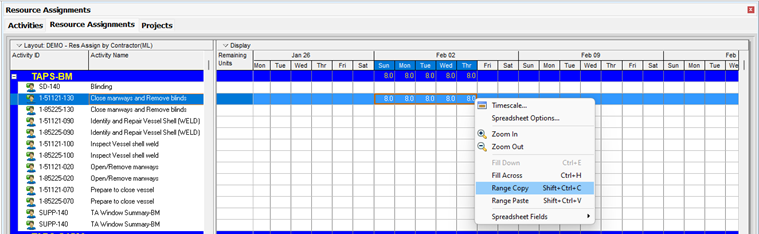
Written by Mary Lynn Backstrom, PMP, PMI-SP, PMI-BA – Implementation Specialist
on Tuesday, 26 March 2024.
Posted in All Articles, Primavera P6
Have you seen these new features? They were added in Primavera EPPM version 23.10.
Additions to Viewing Current & Recent User Sessions
By selecting the User Sessions page from the User Menu, users can view information about their recent sessions.
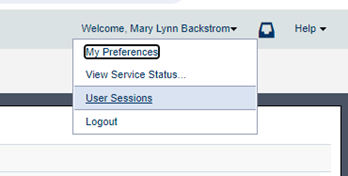
Written by Mary Lynn Backstrom, PMP, PMI-SP, PMI-BA – Implementation Specialist
on Friday, 16 February 2024.
Posted in All Articles, Primavera P6
Let’s take a quick look at the Check Schedule Toolbar functionality in P6 v23.12.1. (This toolbar was put into P6 in v22.4.)
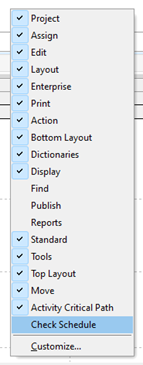
Enabling the Check Schedule toolbar displays the toolbar icons below.

Working across the Check Schedule toolbar, the functions behind the icons are shown.
Written by Mary Lynn Backstrom, PMP, PMI-SP, PMI-BA – Implementation Specialist
on Friday, 02 February 2024.
Posted in All Articles, Primavera P6
Primavera P6 utilizes CPM or Critical Path Method Scheduling. Using the activity information in a P6 schedule file, the early and late dates are calculated when the project is scheduled. P6 uses the activity durations and the relationships between the activities to calculate schedule dates. The schedule calculations are completed in two passes: the forward pass in the scheduling process calculates the early dates of each of the activities and the backward pass calculates the late dates. If the activity information (durations or logic) in your P6 schedule is incomplete or incorrect, scheduling results will be affected.
Written by Mary Lynn Backstrom, PMP, PMI-SP, PMI-BA – Implementation Specialist
on Friday, 05 January 2024.
Posted in All Articles, Primavera P6
Do you monitor the ‘What’s New’ information for new versions of Primavera P6? Here are a few things to keep in mind when working in the P6 Client. For those using P6 v20.4 (or higher), there are a couple of new pieces of functionality (introduced in v20.4 of P6 Professional) that can prove helpful. This functionality allows the addition of comments about relationships as well as the functionality allowing role prices to vary over time.
Regarding the functionality to add comments about relationships, I am not suggesting that every relationship line in your P6 schedule requires comments added; however, in some circumstances it can be a handy functionality. The comments column can be added in the relationship details tab (predecessors/successors or relationships) and then the comments required can be added. Perhaps you have a lag on the relationship, or, like below, you want to confirm a relationship. Relationship comments are plain text and can be up to 250 characters long.
Written by Mary Lynn Backstrom, PMP, PMI-SP, PMI-BA – Implementation Specialist
on Wednesday, 25 October 2023.
Posted in All Articles, Primavera P6
A solution for common cases of accidental data deletion in Primavera P6

Accidental deletion of important data is something that happens. Everyone has done it at some point.
In Primavera P6 EPPM, some of the most common cases of accidental data deletion are:
- Deletion of the wrong resource
- Deletion of the wrong project
- Deletion of the wrong WBS node or nodes
Written by Ravi Wallau - Integration Specialist, Sue Fermelia - Implementation Specialist
on Tuesday, 16 May 2023.
Posted in All Articles, P6-Auditor, P6-Loader, Primavera P6
In this article I will visit some of the data a user may be utilizing in Primavera P6 and how it is handled or not handled in Oracle Primavera Cloud (OPC). These are some of the differences found that may be of interest to current Primavera P6 users.
Written by Sue Fermelia - Implementation Specialist
on Sunday, 23 April 2023.
Posted in All Articles, Oracle Primavera Cloud (Prime), Primavera P6
Your project schedule has been created with no resource curves incorporated. (Resource curves are not always required.) Suddenly, during project execution and reporting, the project is displaying issues. Budget labor, actual labor units and at completion labor units are out of sync. In checking your schedule, it is one section of the schedule which looks to be displaying the issue. You find one of the schedulers has added resource curves to activity resources. At the time of the change, a number of the activities already had progress posted to them. What can happen when resource curves are added or changed after progress has been posted to activities? (Please note this is an example of what can happen given the settings and information scenario that was present at the time. My intent is purely to share what can happen.)
Written by Mary Lynn Backstrom, PMP, PMI-SP, PMI-BA – Implementation Specialist
on Thursday, 09 March 2023.
Posted in All Articles, Primavera P6
In the P6 toolbars choices, an Activity Critical Path toolbar is now available. Let’s have a quick look at the icons.
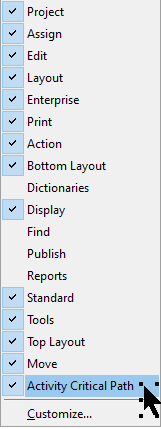
Written by Mary Lynn Backstrom, PMP, PMI-SP, PMI-BA – Implementation Specialist
on Friday, 03 February 2023.
Posted in All Articles, Primavera P6