Articles in Category: TAPS
TAPS Mobile - Cancel an Activity in P6
Step 1 – Enter your credentials and Sign In.
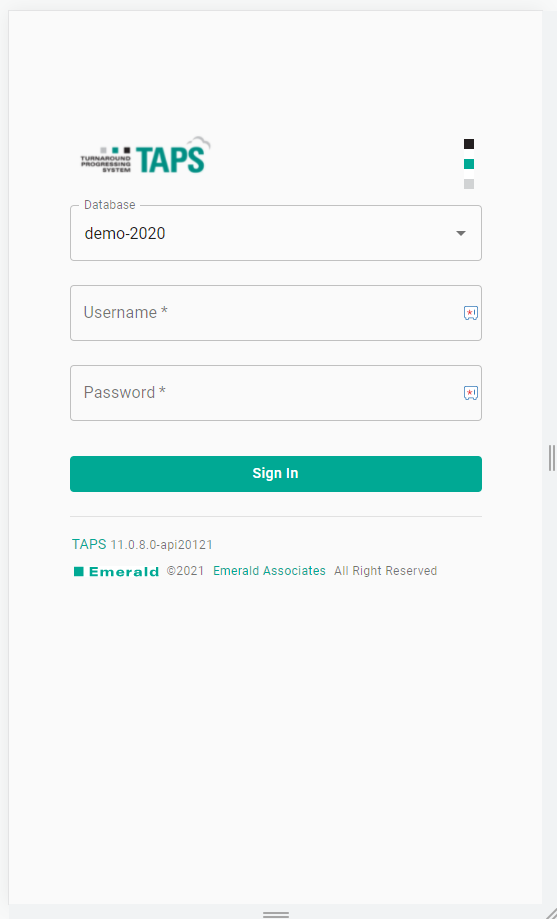
Written by Mary Lynn Backstrom, PMP, PMI-SP, PMI-BA – Implementation Specialist on Sunday, 18 December 2022. Posted in All Articles, TAPS
TAPS - Take Advantage of Streamlining P6 Updates and Data Calculations
Written by Mary Lynn Backstrom, PMP, PMI-SP, PMI-BA – Implementation Specialist on Sunday, 04 December 2022. Posted in All Articles, TAPS
TAPS Mobile - Streamline Primavera P6 Schedule Updates
TAPS Mobile allows update processing from your mobile device. That may not sound like a high-impact item, but keep in mind, every time data has to be handled, it is a labor spend (time and dollars). There is also the introduction of another data touch point where a data entry error may occur. You can streamline the update process by submitting updates directly from a mobile device. Instead of filling out a report and then inputting those updates into the project manually, consider completing your status checks, inputting the information into your mobile device, and clicking save to send the update(s) directly to P6. This streamlined update process can provide additional time to analyze the schedule updates. Proper schedule analysis is an important step and can get severely crunched if the entry of schedule updates is not streamlined but instead a labor-intensive, time-consuming process.
Written by Mary Lynn Backstrom, PMP, PMI-SP, PMI-BA – Implementation Specialist on Monday, 31 October 2022. Posted in All Articles, TAPS
TAPS - Not Just for Turnaround Schedules
Below is just one of a large number of scenarios for how TAPS can be used.
Written by Mary Lynn Backstrom, PMP, PMI-SP, PMI-BA – Implementation Specialist on Friday, 16 September 2022. Posted in All Articles, TAPS
P6-Reporter - TAPS and Turnaround Self-Serve Dashboards
Written by Mary Lynn Backstrom, PMP, PMI-SP, PMI-BA – Implementation Specialist on Friday, 12 August 2022. Posted in All Articles, TAPS
TAPS for Suncor Energy
For Suncor, manually updating schedules was just not working. It was too slow and not nearly accurate enough to suit their needs. That's where TAPS came in.
on Friday, 15 July 2022. Posted in All Articles, TAPS, Turnarounds
TAPS Mobile – Quick, Easy Primavera P6 Schedule Updates
Written by Mary Lynn Backstrom, PMP, PMI-SP, PMI-BA – Implementation Specialist on Friday, 06 May 2022. Posted in TAPS
TAPS is Now Available on Mobile Devices
All updates do not have to be received from the same source - just computer, just phone, or a mix of both – whatever works best with your project team. If you have some activities where a field report returned to the office to complete the scanning, TAPS easily addresses that. In the same schedule, if some activities are better updated using TAPS on a phone to submit the updates, TAPS easily addresses that as well. You can even use TAPS and other tools like CAPPS or P6-Loader to update your schedules.
Are you wondering how you might update your schedule with activities of all three P6 activity percent complete types? TAPS allows processing of updates for any of the activity percent complete types, mixing as you require with no issues.
TAPS also allows you to use barcode scans to update steps. Yes, steps and resources also. So no matter the mix of update types you may require, TAPS has a number of options available.
Written by Mary Lynn Backstrom, PMP, PMI-SP, PMI-BA – Implementation Specialist on Thursday, 14 April 2022. Posted in All Articles, TAPS
TAPS v11 - New Release
Our latest version of the Turnaround Progressing System brings a fresh UI to mobile, activity searches and enhanced sorting and filtering capabilities.
May 10, 2021

Our latest version of the Turnaround Progressing System brings a fresh UI to mobile, activity searches and enhanced sorting and filtering capabilities.
New Features
-
Mobile - New search function allows you to find your activities fast with sorting and filtering capabilities.
-
Mobile - Allows you to configure the percentages (25%, 50%, 100% or any amount you like) that can be assigned to activities. Automatically saved with your other settings.
Enhancements
-
Mobile - Completely redesigned look and feel for an even better user experience.
-
Desktop - Improved controls to sort and filter your activities in the browser.
-
New technology changes for better performance
Learn More
TAPS Case Studies
- Large US Refinery Implements Emerald Tools
- TAPS at Suncor Energy
- TAPS - Reduce Stress, Improve Forecasting
- Large US Oil Company Implements P6-Loader and TAPS
- P6-Loader Used to Create a P6 Schedule
- TAPS Rolled Out at Oil Refinery
- Lubrication Company Implements TAPS
- Client Expands the Use of TAPS and P6-Loader to Their Western Division
Do You Need EV Calculated at the Resource Level?
You are correct; out-of-the-box P6 does not calculate Earned Value (EV) at the resource assignment level. It only runs EV at the activity level which is fine for a start, but what to do when you need to 'dig deeper' and analyze crew performance? You can't use Global Change to calculate the resource assignment EV because the activity percent complete isn't available in the Global Change list of fields.
A very simple option is to use TAPS to input your schedule updates. TAPS is P6 updating using barcodes (plus additional functionality). By using TAPS, updates are faster and more accurate giving you (and your team) more time for schedule analysis. Yes, TAPS runs EV calculations at the resource level.
Written by Mary Lynn Backstrom, PMP, PMI-SP, PMI-BA – Implementation Specialist on Thursday, 01 March 2018. Posted in All Articles, Other, Primavera P6, TAPS
Save 5 Minutes Every Time You Cancel an Activity in Primavera P6
Whenever we have a client that is interested in TAPS, we always get the question about how an activity is updated to reflect that it has been cancelled. So, how does TAPS cancel activities?
Cancelled work is work that you have decided not to perform. Typically the turnaround (TA) team doesn’t want to delete the activity because that would change the baseline hours. On the other hand, they also don’t want to progress the activity which would earn hours.
Written by Sue Fermelia - Implementation Specialist on Monday, 27 February 2017. Posted in TAPS
The Fastest Way to Cancel Activities in Primavera P6
Automate the Process of Updating Cancelled Activities in Primavera P6 with our Barcode Updating Technology
When planning a turnaround project you want to make sure you include all the tasks that will happen and even those that might happen. This is a great strategy in the planning phase because during the actual turnaround, you don't have time to add all of the “potential” activities that become necessary.
Now the dilemma becomes, how to cancel the tasks that your team doesn't need after all.
You could process the updates for cancelled activities using manual data entry, dealing with logic, manhours, and baselines, but if you handle a lot of these it becomes time consuming, tedious and frustrating. Lets face it, during a Turnaround that is just not a good idea. You might think that dissolving is good enough, but is it?
Written by Mary Lynn Backstrom, PMP, PMI-SP, PMI-BA – Implementation Specialist on Monday, 13 February 2017. Posted in All Articles, Primavera P6, TAPS
TAPS - Resource Earned Value - Saved Me More Than Once
On a previous assignment I worked on a 6 week turnaround project with 500,000 man-hours. After each shift update we needed to get Earned Value reports to management. It was hard enough completing updates within a 2 hour time period along with getting the next shift's reports out, but having to do full earned value was even harder.
on Wednesday, 30 November 2016. Posted in All Articles, Primavera P6, TAPS
Out of Sequence Activities In Your P6 Schedule During a Turnaround?
The unexpected happens during a Turnaround project - Let TAPS help

“No battle plan survives contact with the enemy” - Helmuth von Moltke
When you are a scheduler on a Turnaround project you cannot expect everything to go as planned. Often at the end of your shift, when entering progress, you’ll find out something unexpected has happened in the schedule. For example, activities have been marked as completed while their predecessors are not yet started.
on Monday, 28 November 2016. Posted in All Articles, Primavera P6, TAPS