Articles in Category: Oracle Primavera Cloud (Prime)
Oracle Primavera Cloud (OPC) - Are You Familiar with These New Additions?
Written by Mary Lynn Backstrom, PMP, PMI-SP, PMI-BA – Implementation Specialist on Tuesday, 04 March 2025. Posted in Oracle Primavera Cloud (Prime)
OPC-Integrator – What Advantage Does Version 1 Provide?
Written by Mary Lynn Backstrom, PMP, PMI-SP, PMI-BA – Implementation Specialist on Wednesday, 27 November 2024. Posted in Oracle Primavera Cloud (Prime)
Oracle Primavera Cloud (OPC) Files App – Folder Templates
For more detailed organization and management of project and program documents, you can create custom logs.
Each workspace has its own folder templates, which can be accessed in the workspace’s Files app - Folder Templates, keeping in mind the hierarchy. From here, you can set up folder templates that add folders and files, building the hierarchy you require.
Written by Mary Lynn Backstrom, PMP, PMI-SP, PMI-BA – Implementation Specialist on Thursday, 10 October 2024. Posted in Oracle Primavera Cloud (Prime)
Oracle Primavera Cloud (OPC) - Dashboard Levels & Charts
Written by Mary Lynn Backstrom, PMP, PMI-SP, PMI-BA – Implementation Specialist on Tuesday, 01 October 2024. Posted in Oracle Primavera Cloud (Prime)
Oracle Primavera Cloud (OPC) Task Constraints – What Function Do They Serve?
Written by Mary Lynn Backstrom, PMP, PMI-SP, PMI-BA – Implementation Specialist on Thursday, 26 September 2024. Posted in Oracle Primavera Cloud (Prime)
Oracle Primavera Cloud (OPC) Global Change - Familiar?
Written by Mary Lynn Backstrom, PMP, PMI-SP, PMI-BA – Implementation Specialist on Tuesday, 24 September 2024. Posted in Oracle Primavera Cloud (Prime)
Looking for Resource Leveling in Oracle Primavera Cloud (OPC)?
Written by Mary Lynn Backstrom, PMP, PMI-SP, PMI-BA – Implementation Specialist on Tuesday, 17 September 2024. Posted in Oracle Primavera Cloud (Prime)
Oracle Primavera Cloud (OPC) – Interproject Relationships
Learn About Creating Direct Activity-to-Activity Logic Connections Between Activities in Different Projects in OPC
Written by Mary Lynn Backstrom, PMP, PMI-SP, PMI-BA – Implementation Specialist on Tuesday, 27 August 2024. Posted in Oracle Primavera Cloud (Prime)
Oracle Primavera Cloud (OPC) Configured Fields – A Few Basics
Configured fields in Oracle Primavera Cloud (OPC) can be created at the Workspace level. The configured field can be created to calculate a formula and populate the configured field with the result.
Written by Mary Lynn Backstrom, PMP, PMI-SP, PMI-BA – Implementation Specialist on Wednesday, 24 July 2024. Posted in Oracle Primavera Cloud (Prime)
Oracle Primavera Cloud (OPC) Schedule Scenarios - What Can I Use Them For?
Written by Mary Lynn Backstrom, PMP, PMI-SP, PMI-BA – Implementation Specialist on Thursday, 11 July 2024. Posted in Oracle Primavera Cloud (Prime)
Oracle Primavera Cloud (OPC) - What's New in v24.6?
In a Program, the user can now use ‘schedule with multiple float paths’ functionality for any size of program.
Schedule the projects using multiple float paths and calculate the end date.
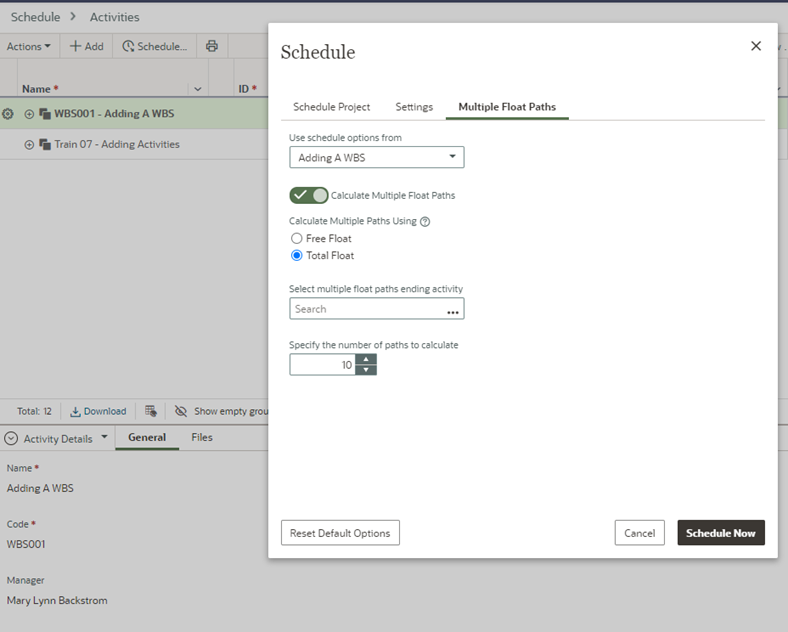
Written by Mary Lynn Backstrom, PMP, PMI-SP, PMI-BA – Implementation Specialist on Sunday, 16 June 2024. Posted in Oracle Primavera Cloud (Prime)
Oracle Primavera Cloud (OPC) - Looking to Add Formatting to Your Activities or Task View?
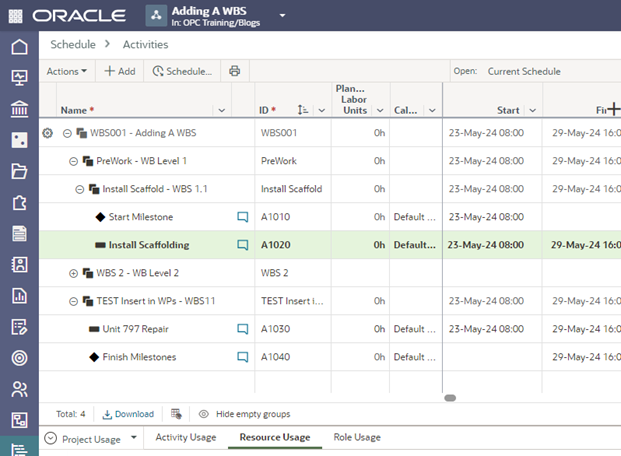
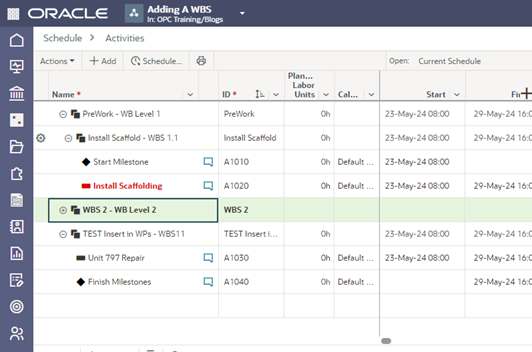
Written by Mary Lynn Backstrom, PMP, PMI-SP, PMI-BA – Implementation Specialist on Wednesday, 05 June 2024. Posted in Oracle Primavera Cloud (Prime)
Oracle Primavera Cloud (OPC) Inbox - What Can I Access Here?
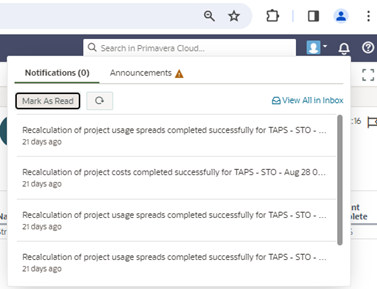
Written by Mary Lynn Backstrom, PMP, PMI-SP, PMI-BA – Implementation Specialist on Friday, 24 May 2024. Posted in All Articles, Oracle Primavera Cloud (Prime)
Oracle Primavera Cloud (OPC) - How to Create a Project Manually
To add a project directly, we will use the Add Project wizard to add details, user and group access, permissions, and companies to the new project. A new project can be created without data, or you can copy data from an existing project or template. Keep in mind that data stored at the workspace level and relationships between projects are not available to copy.
Access Projects and then View All Projects.
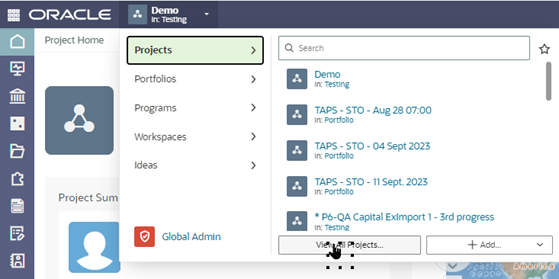
Written by Mary Lynn Backstrom, PMP, PMI-SP, PMI-BA – Implementation Specialist on Thursday, 16 May 2024. Posted in All Articles, Oracle Primavera Cloud (Prime)