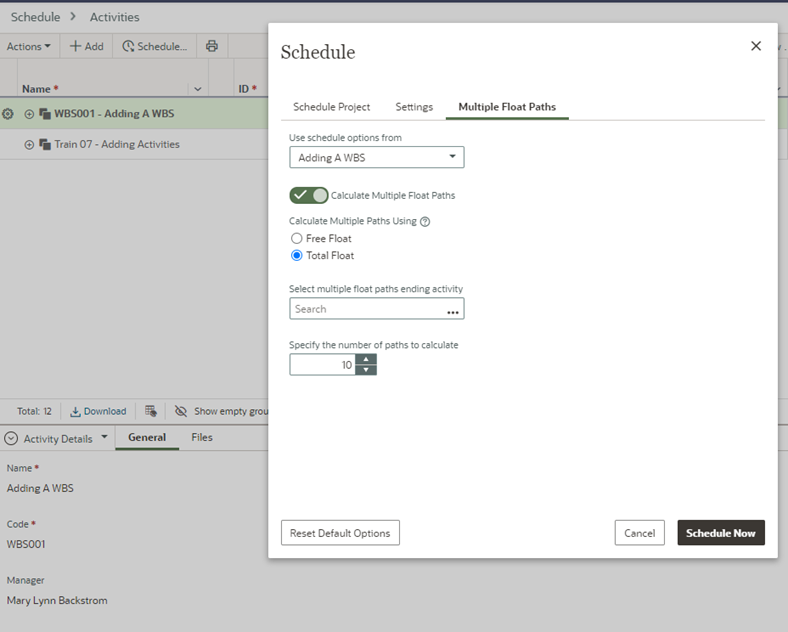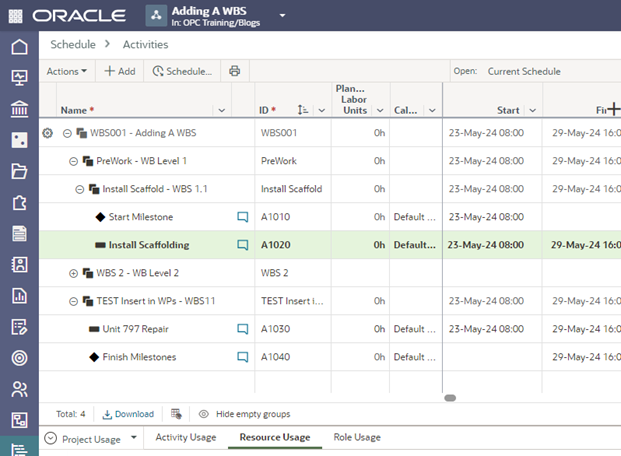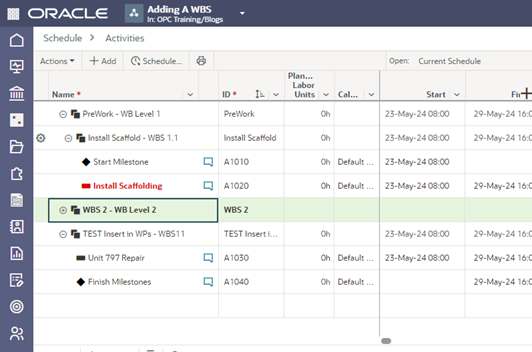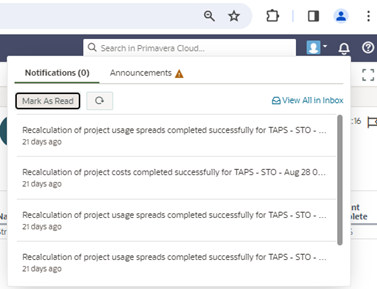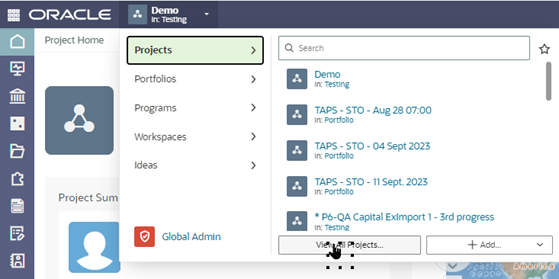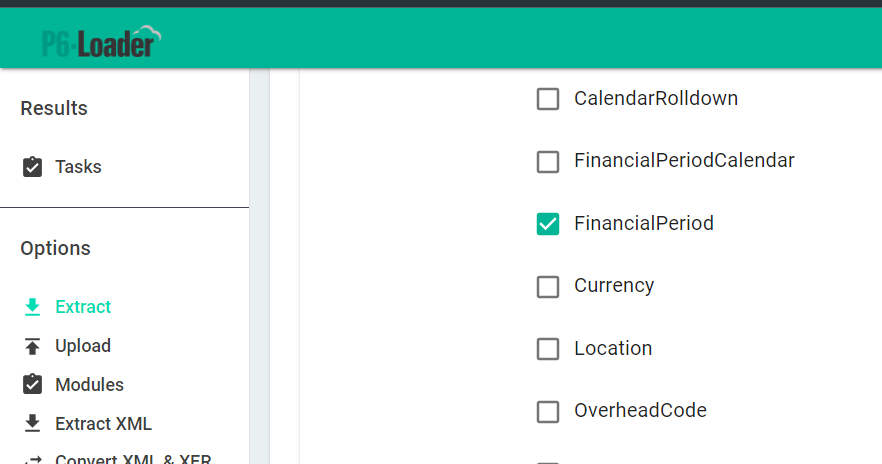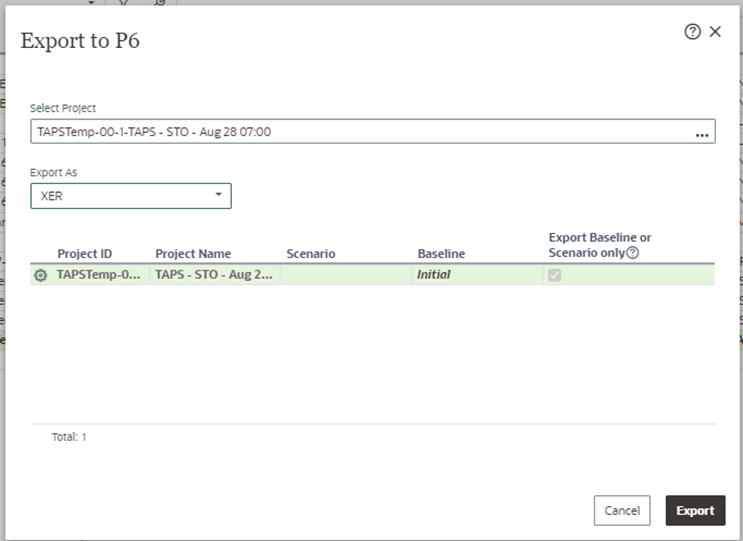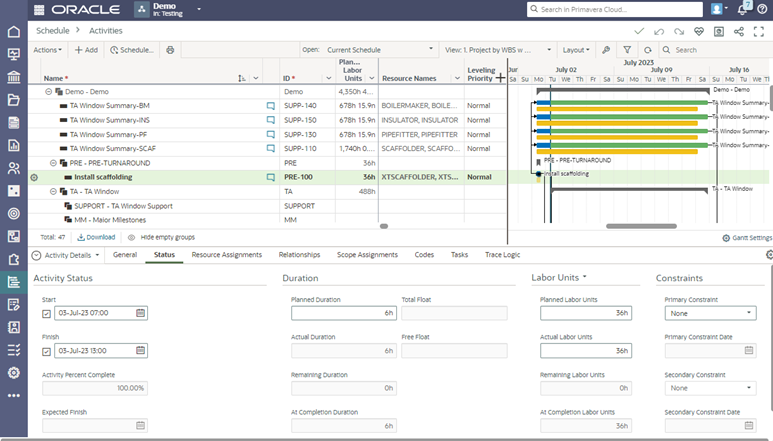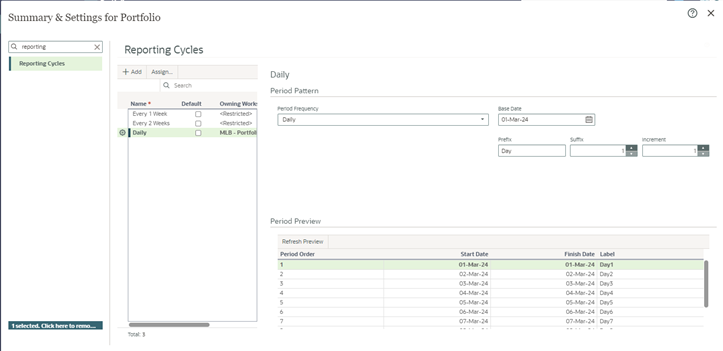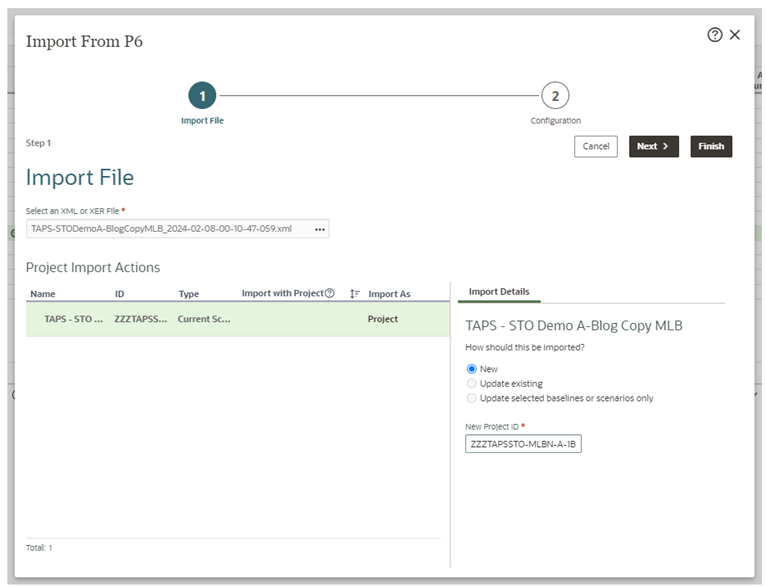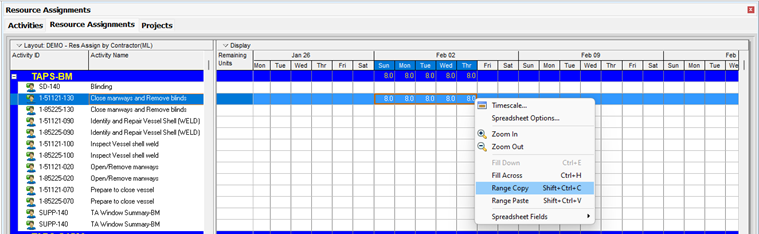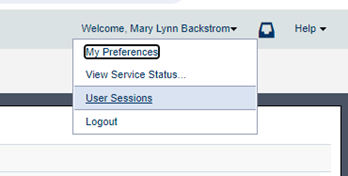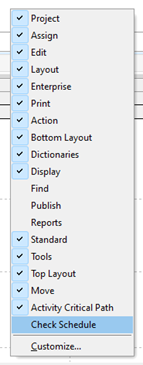Learn about the new features in P6-Loader v14.
Emerald just released P6-Loader v14 that features additional enhancements/functionality based on feedback from one of our clients.
The client wanted to add duplicate resources to activities using P6-Loader and also control what type of action to perform on a row in the P6-Loader sheet.
Written by Sue Fermelia - Implementation Specialist
on Wednesday, 17 July 2024.
Posted in P6-Loader
A schedule scenario is a what-if version of the schedule which allows the user to analyze and apply adjustments without affecting the current schedule. Using schedule scenarios allows you to create and manage multiple planning schedules, and modify details as evaluation and anticipation of different situations and project conditions occur, including resource and role requirements, response plans, delays, and other project issues. Most of the data in the scenario can be modified in the scenario as you would within the current schedule. The source of a scenario cannot be modified after the scenario is added.
Written by Mary Lynn Backstrom, PMP, PMI-SP, PMI-BA – Implementation Specialist
on Thursday, 11 July 2024.
Posted in Oracle Primavera Cloud (Prime)
Below is a high-level look at some of the new functionality available in Oracle Primavera Cloud (OPC) v24.6.
In a Program, the user can now use ‘schedule with multiple float paths’ functionality for any size of program.
Schedule the projects using multiple float paths and calculate the end date.
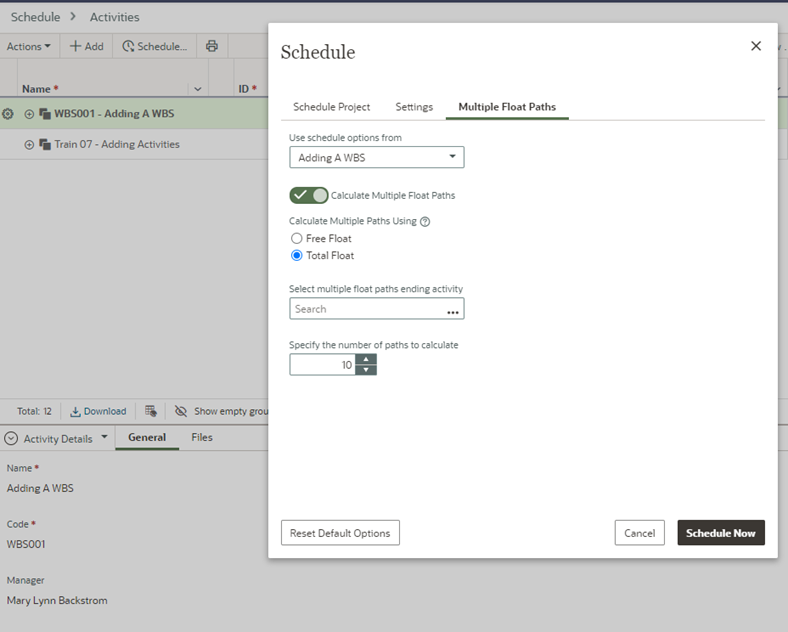
Written by Mary Lynn Backstrom, PMP, PMI-SP, PMI-BA – Implementation Specialist
on Sunday, 16 June 2024.
Posted in Oracle Primavera Cloud (Prime)
Keep in mind that when creating an activity view, customized formatting is available to help improve readability and keep focus on specific elements. You can apply a different font color, add a background color, or use filter options to create conditional formatting. Customization of table formatting is available on the Activities and Task List pages. It is saved in the view. Formatting is available for the cell, row, or column.
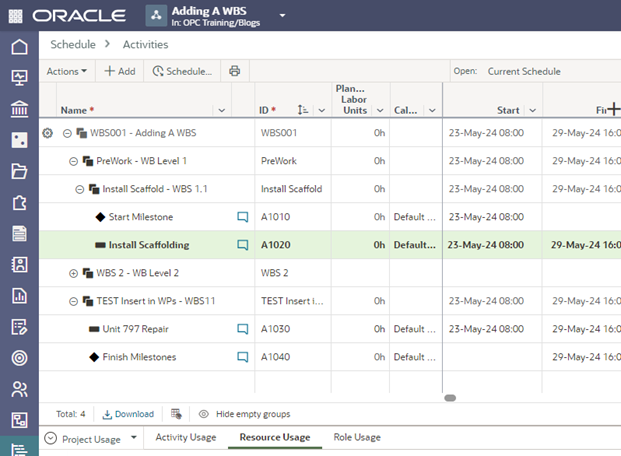
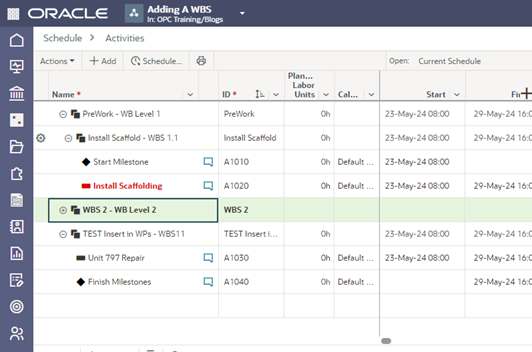
Written by Mary Lynn Backstrom, PMP, PMI-SP, PMI-BA – Implementation Specialist
on Wednesday, 05 June 2024.
Posted in Oracle Primavera Cloud (Prime)
As an Oracle Primavera Cloud (OPC) user you have an inbox in the software. Have you had a look at the information available there? To access your inbox, click the View Notifications icon and then click View All in Inbox.
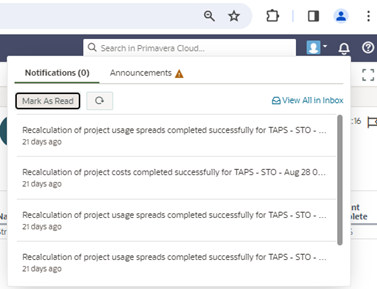
Written by Mary Lynn Backstrom, PMP, PMI-SP, PMI-BA – Implementation Specialist
on Friday, 24 May 2024.
Posted in All Articles, Oracle Primavera Cloud (Prime)
I need to add a project in Oracle Primavera Cloud (OPC) manually (directly). What is the process? In OPC, a project can be created in a few ways: added directly, moved from project proposal to an approved project via a workflow process, copied from a project template, or imported into OPC from an external application.
To add a project directly, we will use the Add Project wizard to add details, user and group access, permissions, and companies to the new project. A new project can be created without data, or you can copy data from an existing project or template. Keep in mind that data stored at the workspace level and relationships between projects are not available to copy.
Access Projects and then View All Projects.
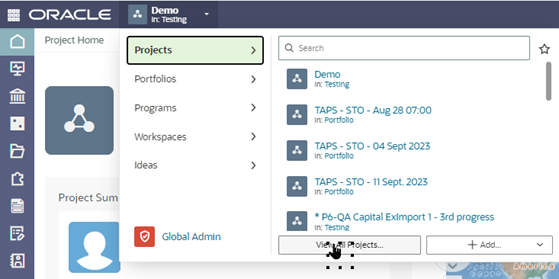
Written by Mary Lynn Backstrom, PMP, PMI-SP, PMI-BA – Implementation Specialist
on Thursday, 16 May 2024.
Posted in All Articles, Oracle Primavera Cloud (Prime)
Financial periods must be created manually in P6. It is a tedious process mainly because it seems that it would be so easy to automate it! Well, with the P6-Loader, you can.
In the P6-Loader, the financial period is a global object you can export.
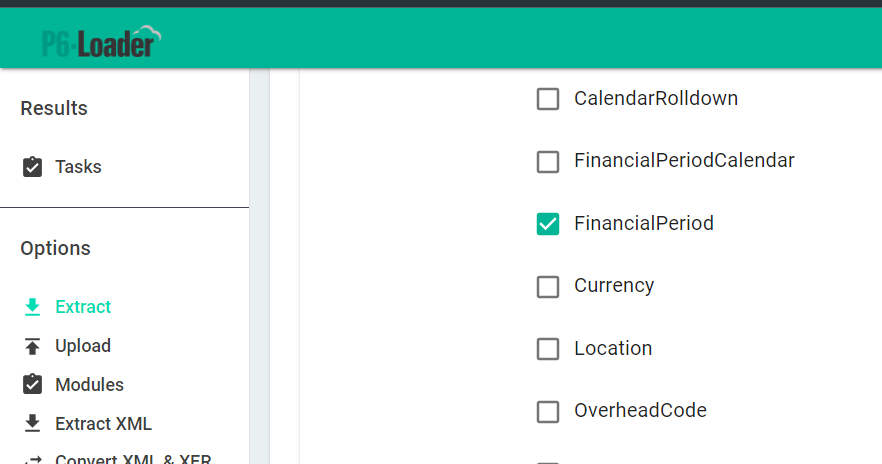
Written by Ravi Wallau - Integration Specialist
on Monday, 06 May 2024.
Posted in All Articles, P6-Loader
Some new functionality has been added to the new release of Oracle Primavera Cloud (OPC) version 24.4.
The user can now
export baselines and scenarios as projects in XER format. The P6 XER format does not support baselines, and Primavera P6 does not support scenarios, but both can be exported from OPC as projects to be imported into P6 though. This will assist with the Time Impact Analysis and any subcontractor status update processes when contracts require that data be exchanged in XER format.
The Export to P6 dialog now allows selection of baselines and scenarios when Export format XER or Compressed XER is selected. The Export Baseline or Scenario Only is auto checked and read only when a baseline/scenario is selected.
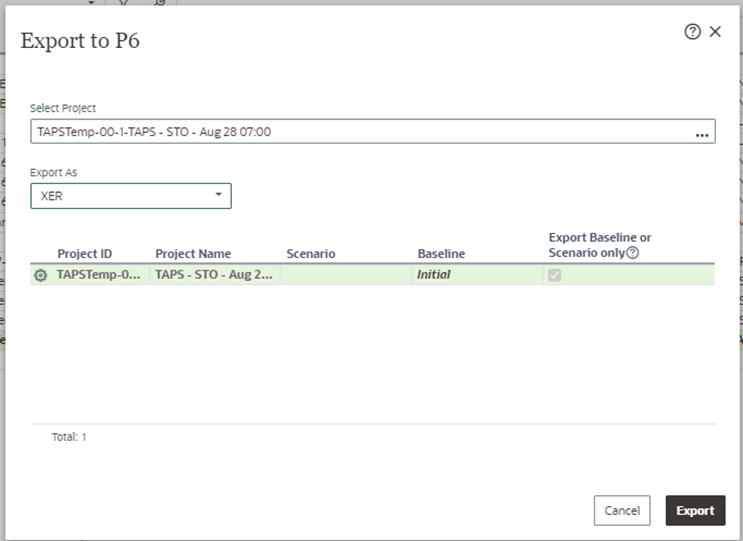
Written by Mary Lynn Backstrom, PMP, PMI-SP, PMI-BA – Implementation Specialist
on Tuesday, 23 April 2024.
Posted in All Articles, Oracle Primavera Cloud (Prime)
Commonly, new activities need to be added to your project as it progresses. What functionality does Oracle Primavera Cloud (OPC) offer to assist as new activities are not automatically added to the project baseline? You need to add the activities to the baseline, so OPC provides functionality to add them from the current schedule. OPC offers functionality to handle updates of the existing baseline with new activities without the requirement of creating a new baseline. When you must carry out this task, you need functionality to assist making the process easy to use as well as not labor intensive. Let’s have a look at what is involved.
Open the Activities page (Schedule App):
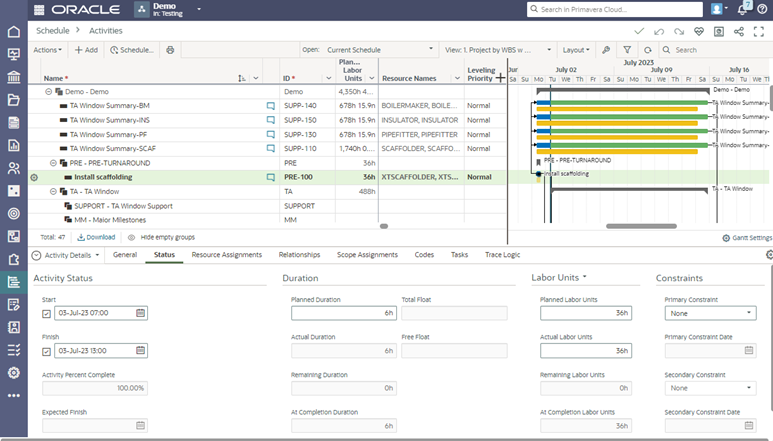
Written by Mary Lynn Backstrom, PMP, PMI-SP, PMI-BA – Implementation Specialist
on Thursday, 18 April 2024.
Posted in All Articles, Oracle Primavera Cloud (Prime)
Reporting cycles in Oracle Primavera Cloud (OPC) are defined to create reporting periods used to plan and update progress on scope assignments and to store period performance for schedule activities. Reporting cycles can be set to occur daily, weekly, semi-monthly, or monthly depending on the reporting requirements for a project.
Workspace Report Cycles:
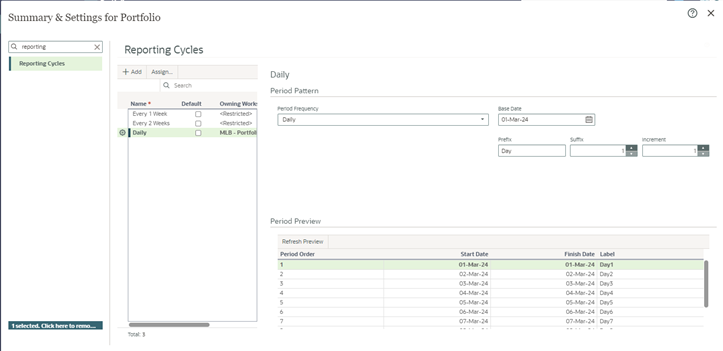
Written by Mary Lynn Backstrom, PMP, PMI-SP, PMI-BA – Implementation Specialist
on Friday, 12 April 2024.
Posted in All Articles, Oracle Primavera Cloud (Prime)
Below are a few of the many updates for Oracle Primavera Cloud (Prime) v24.2. This is not an all-inclusive list of the updates, but a few of the ones you may find helpful.
To start, you can now import a baseline or scenario of a P6 XML to create a new project or to create a scenario or baseline of an existing project. Any associated baseline categories will also be imported. Food for thought: this can provide additional flexibility on how baselines and scenarios are shared between owners, general contractors, and subcontractors.
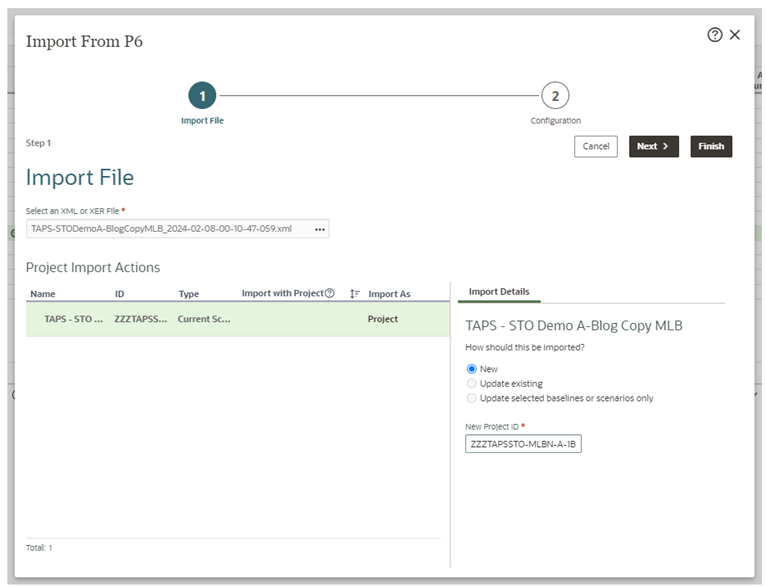
Written by Mary Lynn Backstrom, PMP, PMI-SP, PMI-BA – Implementation Specialist
on Friday, 05 April 2024.
Posted in All Articles, Oracle Primavera Cloud (Prime)
Range Copy/Range Paste, Project Count, CPP Format Export, Import from Excel
There are several new pieces of functionality in P6 Professional v23.10. We will start with a high level look at a few of the elements. One of the new pieces of functionality added allows users to paste multiple data entries from Excel directly into P6 Professional using range copy/range paste. Copy/Paste of a range is available in both directions: Excel to P6 or P6 to Excel. From P6 to Excel select the range, right click and select Range Copy (or use Shift+Ctrl+C), and then paste the range into Excel.
From P6 to Excel select the range, right click and select Range Copy (or use Shift+Ctrl+C), and then paste the range into Excel.
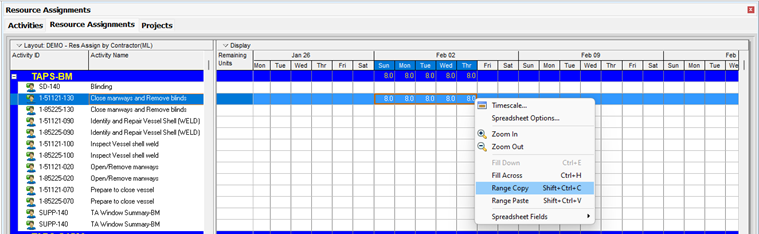
Written by Mary Lynn Backstrom, PMP, PMI-SP, PMI-BA – Implementation Specialist
on Tuesday, 26 March 2024.
Posted in All Articles, Primavera P6
Have you seen these new features? They were added in Primavera EPPM version 23.10.
Additions to Viewing Current & Recent User Sessions
By selecting the User Sessions page from the User Menu, users can view information about their recent sessions.
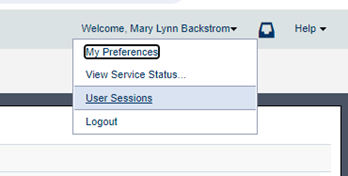
Written by Mary Lynn Backstrom, PMP, PMI-SP, PMI-BA – Implementation Specialist
on Friday, 16 February 2024.
Posted in All Articles, Primavera P6
Let’s take a quick look at the Check Schedule Toolbar functionality in P6 v23.12.1. (This toolbar was put into P6 in v22.4.)
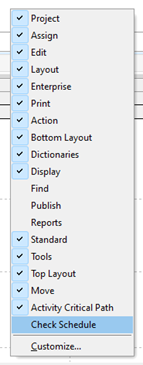
Enabling the Check Schedule toolbar displays the toolbar icons below.

Working across the Check Schedule toolbar, the functions behind the icons are shown.
Written by Mary Lynn Backstrom, PMP, PMI-SP, PMI-BA – Implementation Specialist
on Friday, 02 February 2024.
Posted in All Articles, Primavera P6
Primavera P6 utilizes CPM or Critical Path Method Scheduling. Using the activity information in a P6 schedule file, the early and late dates are calculated when the project is scheduled. P6 uses the activity durations and the relationships between the activities to calculate schedule dates. The schedule calculations are completed in two passes: the forward pass in the scheduling process calculates the early dates of each of the activities and the backward pass calculates the late dates. If the activity information (durations or logic) in your P6 schedule is incomplete or incorrect, scheduling results will be affected.
Written by Mary Lynn Backstrom, PMP, PMI-SP, PMI-BA – Implementation Specialist
on Friday, 05 January 2024.
Posted in All Articles, Primavera P6