How To Automatically Generate Email Notifications In Unifier
EXTERNAL EMAIL NOTIFICATIONS FROM UNIFIER'S BUSINESS PROCESS WORKFLOW ACTION
When an action is taken during a business process, such as Send for Approval, the workflow proceeds to the next step. As a result, the user that was selected in the workflow action will receive a notification in their tasks folder in Unifier. An email will also be sent to the user’s external email account, as specified in their user profile.
The email that is generated can be configured in Unifier uDesigner to possess specific fields from the form and therefore automatically contain the content that you desire. The external email can also have links attached; such as a link to login to Unifier to take action on the task.
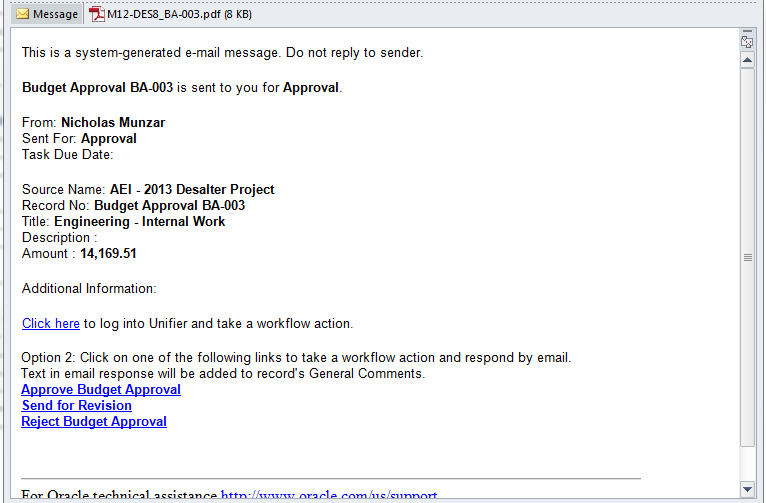
The link in an external email can contain an action button, such as Approve or Reject, so logging into Unifier is not required. Performing actions outside of Unifier can be useful to users that are out of the office and do not have immediate access.
Unifier also gives the option to consolidate emails from different events into a single email, such as a daily notification, which can be useful for projects which generate many notifications. Emails can also be configured to contain adiitonal information such as attachments, line items, and record information. Finally, the form of the email can also be configured to include custom content and PDF’s.
Configuring external emails can help keep business processes on schedule, especially if users are dispersed, on different schedules or constantly in and out of the office. It is evident here that these communications are flexible in Unifier and many different kinds of information can be incorporated to help keep your team informed at all times.