CAPPS Version 10
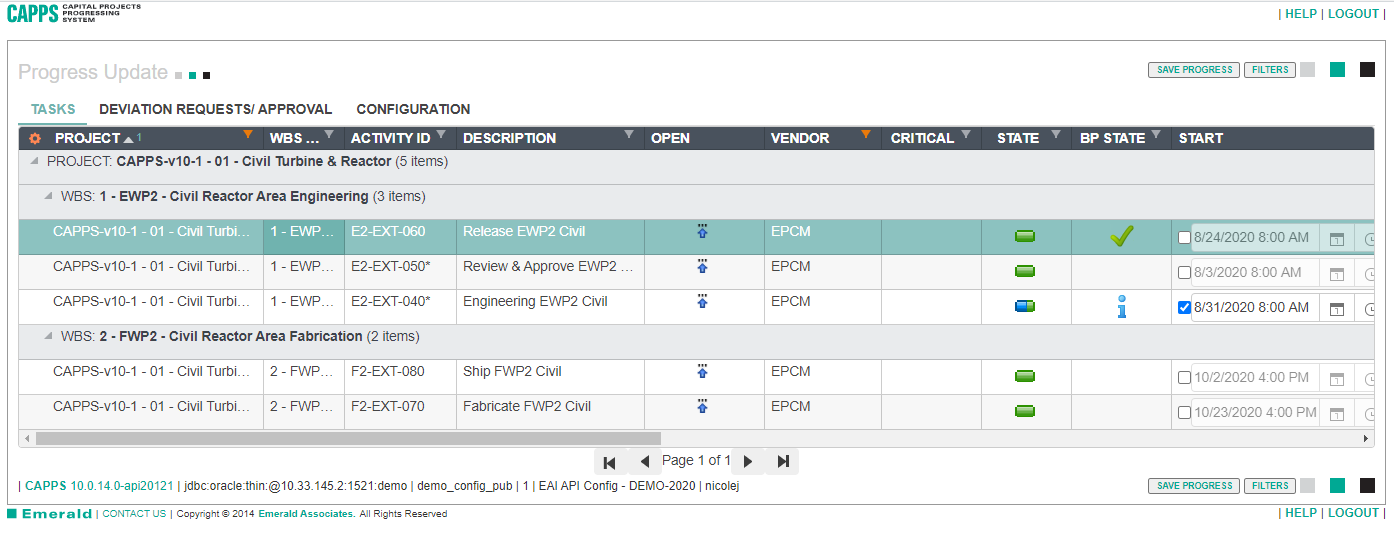
Click the ‘FILTERS’ button to display the filter details screen below.
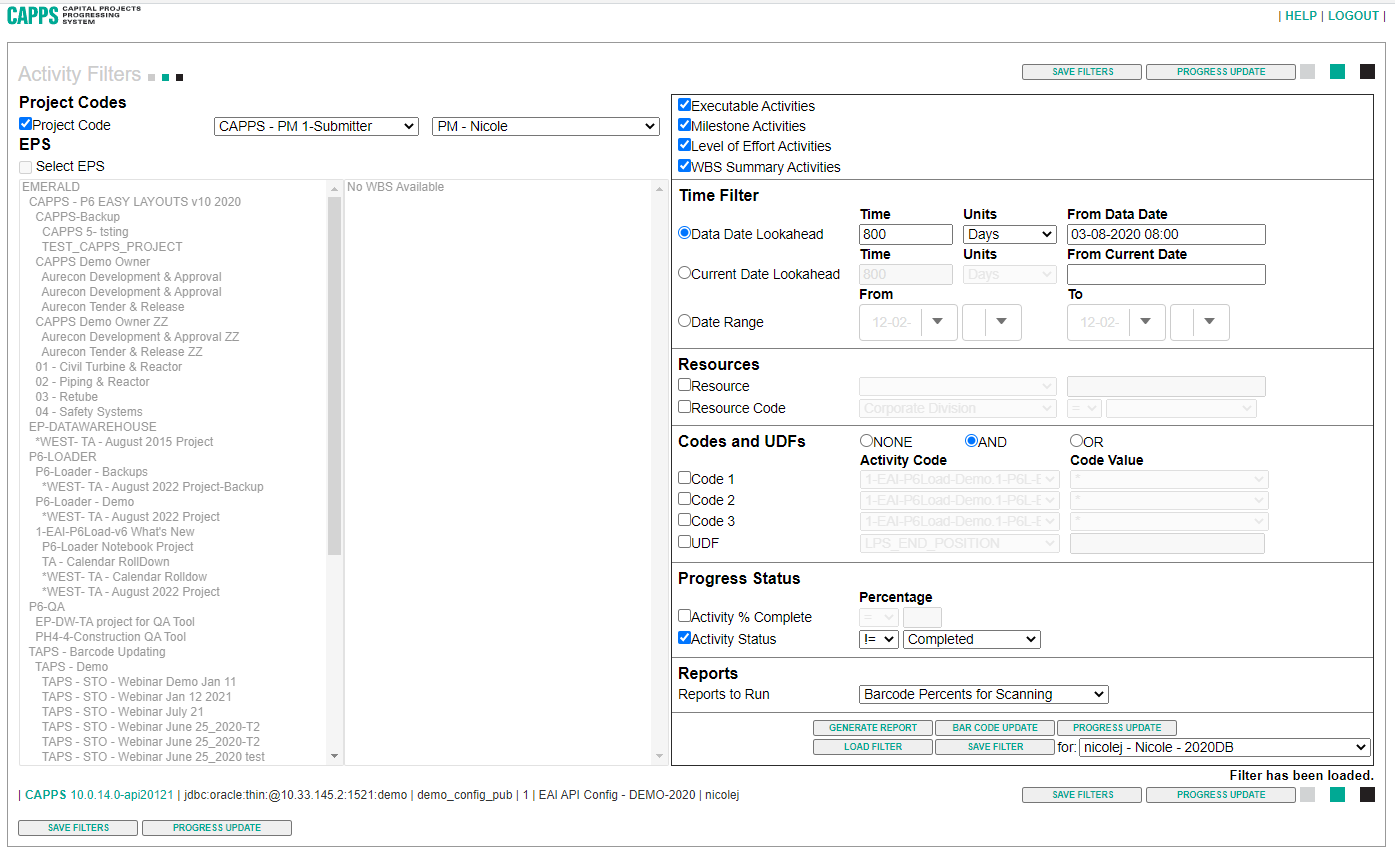
CAPPS is very customizable. The filter details control the files the user has access to. Specifications are available on the EPS level or via Project Codes, along with details of the display parameters. You can specify the type and time frame of the activities to be displayed. The use of resources and resource codes, status and Codes and/or UDFs to filter the specific project schedule elements is also available. This flexibility allows the user display to consist only of the elements in the project the user owns the updates for during the specified time frame.

Layouts can be set up to give users only what tabs they need, helping users reduce the clutter on their screens. We will look at the configuration tab itself shortly. Within the update tabs, the columns can be customized, including not only the column selection, but also the order and width of the columns. A sort order can be set in the columns and tabs for further customization.
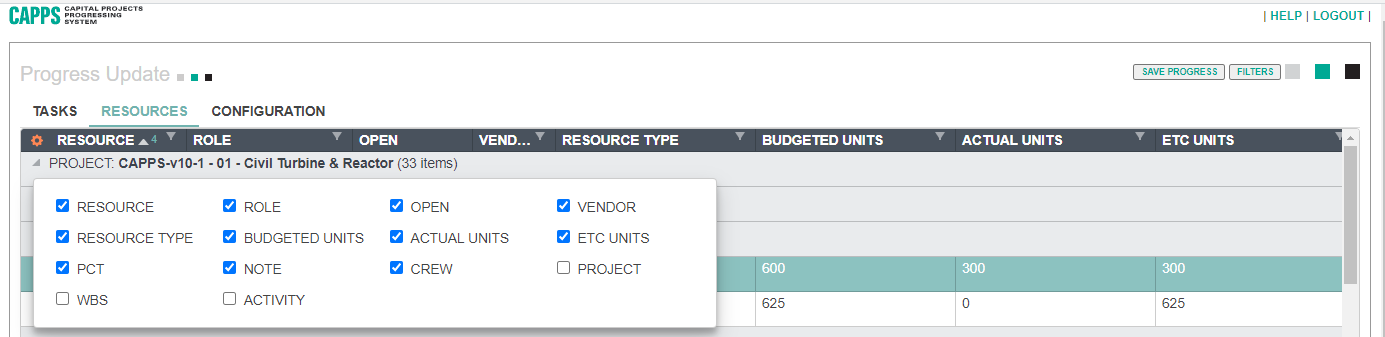
The resource tab allows similar column customization.
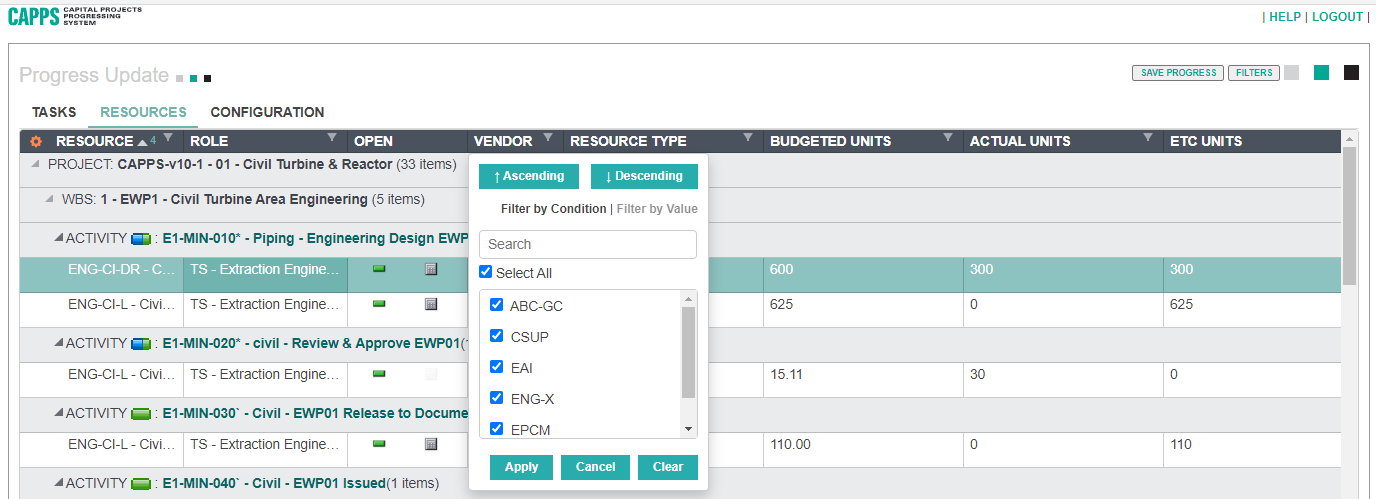
We can also filter and sort the columns. In this example, the user only requires the TASKS and RESOURCES tabs to complete updates.
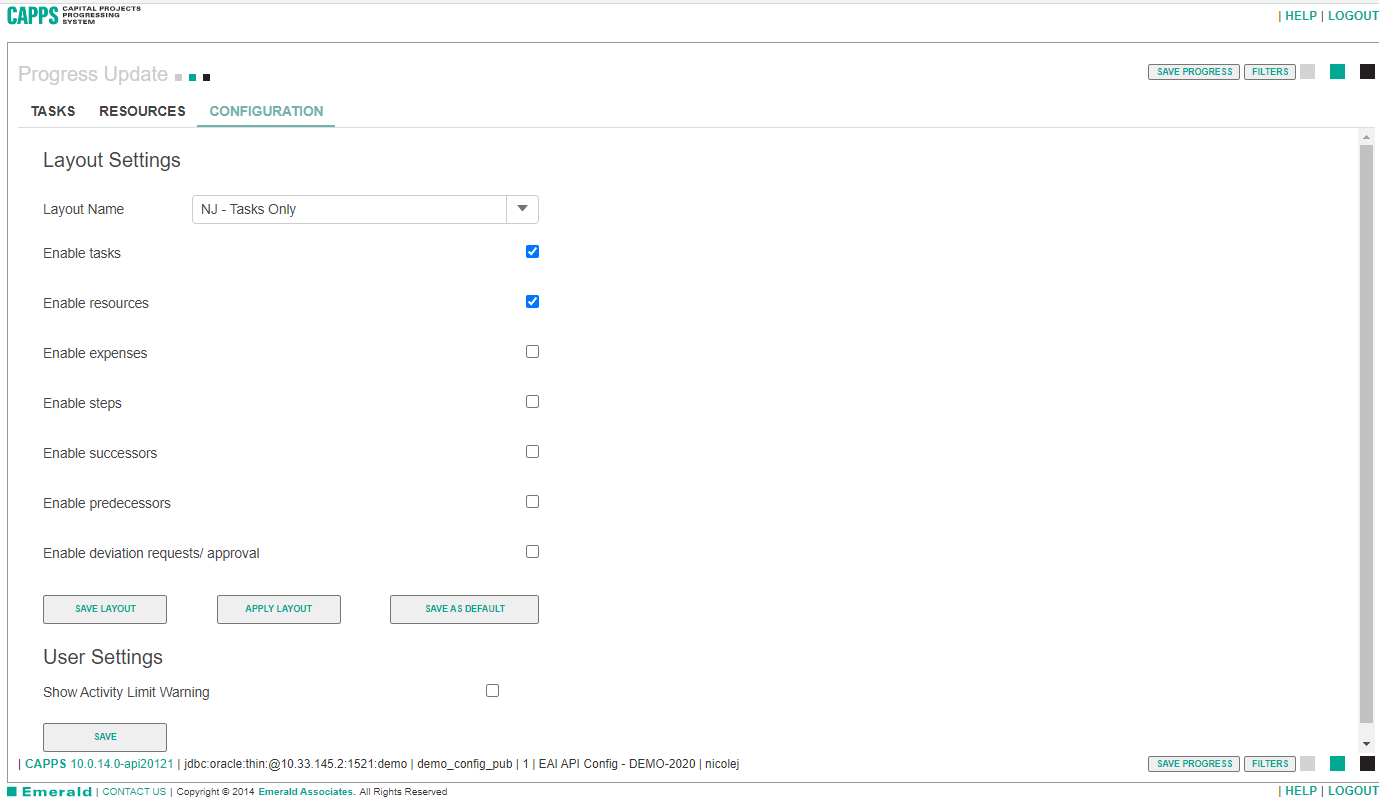
The configuration tab is where you choose which fields you want to display. The tabs to be displayed, along with the required customization in each tab, can be saved as a layout allowing the configuration to be retained.
Configuration available in CAPPS results in additional flexibility for the user experience. Every user is not constrained to using the identical desktop display, enduring the frustration of not being able to customize the display to make updating with CAPPS an easy task. If the user does not update information in the tab, they don’t have to display the tab. If a specific order of columns makes the most sense when processing updates, incorporate that column order in the layout. Specific filters make updates easier? Put the filters in the tabs and save to the layout. CAPPS is a Primavera P6 add-on tool that helps you get updates into P6 EPPM quickly and efficiently. Customize the user desktop how you need and make your job easier.
About the Author
Mary Lynn Backstrom, PMP, PMI-SP, PMI-BA – Implementation Specialist
Mary Lynn spent many years filling a variety of project controls duties such as planning, scheduling, analyzing, training and continuous improvement in the Aerospace Industry. Since joining Emerald in 2008, she has been a tremendous asset to the Emerald team. She has worked as a lead scheduler for turnarounds, led sessions for review and troubleshooting of scheduling and reporting, created and given custom training courses for clients, and is a sought after Primavera P6 trainer.
Mary Lynn enjoys some very diverse spare time activities. Along with a variety of outdoor activities such as gardening, she also enjoys making life size lawn ornaments for special holidays like Christmas. Mary Lynn is known for her participation in the community as well. You may have seen her walking in fundraisers in Edmonton and Calgary for the Cancer Society.