Changing out Resource Assignments in P6 Using P6 Native Functionality vs. the P6-Loader
We often have clients ask us the most efficient way to change out resource assignments. This often happens when work that is expected to be assigned to one resource gets assigned to another.
For example – I want to change the resources in a particular plant from my own staff and assign it to a contractor. In this simple example, I have decided to give all the trade work in one plant to Jacobs instead of performing with my own labor force. I want to remap the resource assignments as follows:
P6 offers a few ways to do this:
1. Global Change: This is the first approach that comes to mind for those of us who use P6 Client. Sorry, P6Web users, there is no Global Change functionality for you.
Downside: The challenge with Global Change is that the fields that you can choose from are limited and you cannot use a formula in the replace dialog, which means that I have to run many Global Changes.
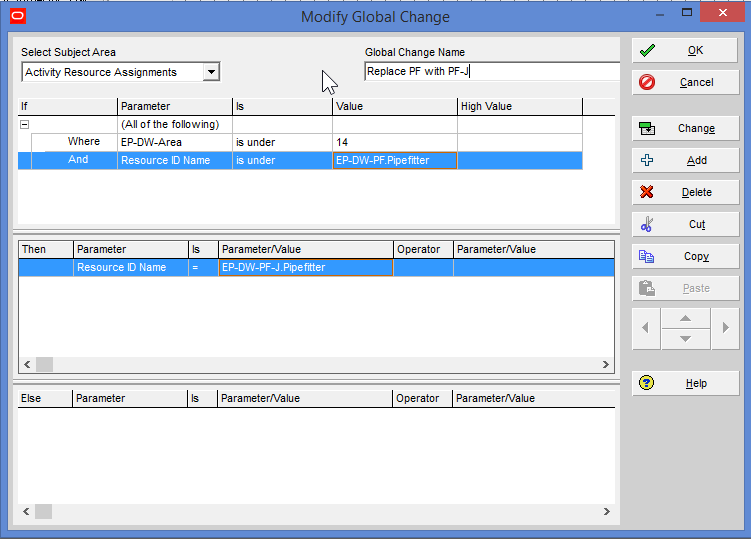
2. Resource Assignments window: This approach leverages the resource assignments window in P6 Client. Once again, this won’t work in P6Web. I can set up a layout which is grouped by my Area code and then by Resource and by changing the first record and then using Fill Down, I can change the remainder.
Downside: This process is very slow – it chugs through record by record which takes a long time to complete – something to consider if you have large numbers of assignments to change. I believe that this is just the nature of the Fill Down process.
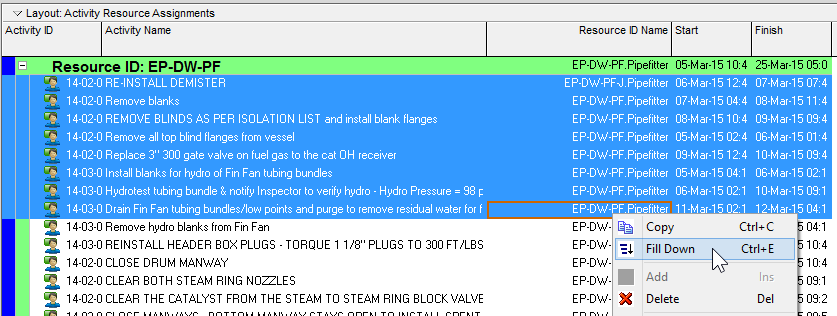
Hints:
a. You can only use Fill Down on the column “Resource ID Name”. “Resource ID” won’t cut it for some reason.
b. Be sure to check “Do not ask me about this again” on the confirmation dialog box or you will get asked on every substitution!
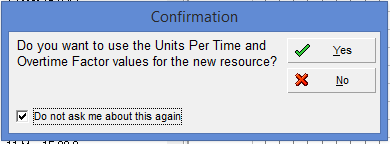
c. Also, make sure that you select Disable Auto Reorganization before attempting this change or as soon as you change the first record, it will jump out of your grouping band which is very frustrating.
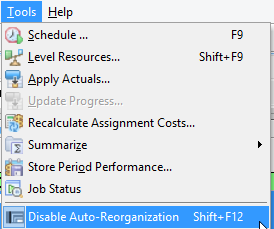
3. Finally, you can use the Replace icon in the Resource Assignments dialog box in the Activities window:
To access this, complete the following steps:
a. Open the assign resources dialog box by selecting the Assign Resources icon on the right side of the screen.
b. Next, highlight the activities that you want to change using Shift Click or Control Click.
c. Then, select the resource than you want to replace and then click the Replace icon.
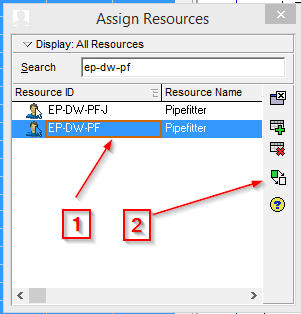
d. The system will then prompt you to select a replacement resource.
e. This will also chug through the activity list line by line and can be brutally slow if you have a large number of resources to change. This is probably the slowest of the three options shown here.
A better choice is to use the P6-Loader to replace the resource assignments:
a. We extract the resource assignments using the P6-Loader
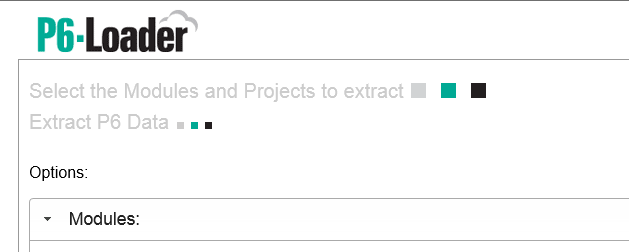
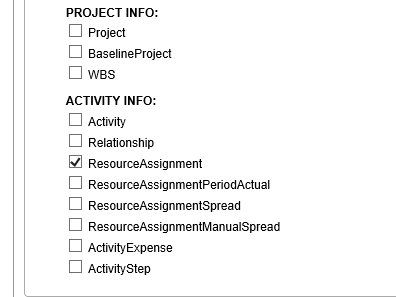
b. Once you have the extract use either Find/Replace or an Excel Function to change out the resources.
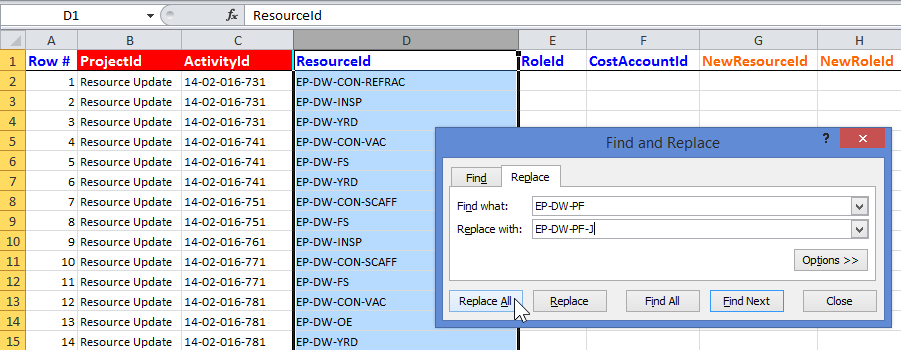
c. Save the Excel file.
d. Upload the file back into P6.
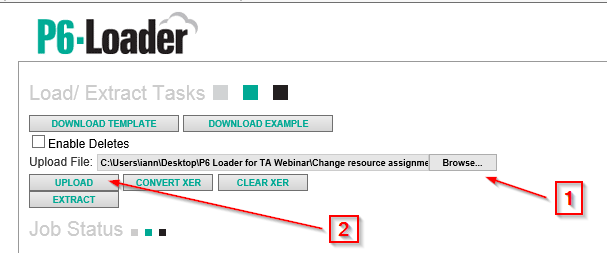
e. This load is very fast because it uses the P6 API’s (or Web Services), making it the best choice when you have to change large data numbers of assignments. You can also use all of the dynamic filtering and sorting in Excel to make changes quickly.
In part two of this blog, we’ll look at how to change the resource assignment even if it has actual units – which is impossible in P6.
About the Author
Ian Nicholson, P.Eng. - VP Solutions
As our VP Solutions and a Lead Risk and Implementation Specialist, Ian leads Emerald’s functional consulting group. With over 20 years of international experience in varied fields and roles from manufacturing, heavy civil construction, pharmaceutical plant construction, hospital projects and oil and gas capital and turnaround projects, Ian brings a wealth of project knowledge to all of our clients.
A visionary in the world of CAPEX, maintenance and turnaround planning processes, Ian has lead many of our large clients through their integration projects between ERP/EAM systems and Primavera products. Some of his integration success stories include Suncor Energy SAP to Primavera integration, BP Maximo to P6 integration, implementation of P6 at the Ontario Power Authority as well as the integration of Primavera Contract Manager with Oracle Financials at Capital Health Authority and Vancouver’s Rapid Transit Project 2000. Other major clients include Milwaukee Metropolitan Sewerage District, Shell Canada and Shell Global Solutions.
Ian has conducted Monte-Carlo risk analysis on CAPEX and turnaround projects for Shell Canada, Suncor Energy, Husky Energy and Bruce Power. He believes that successful Monte Carlo application is a process, not just a tool and has spoken at a number of events on the correct application of risk analysis.
When not assisting clients with their projects, Ian unwinds by riding his BMW motorcycle, listening to music or dragging his kids on long hikes.