Ensuring Accuracy When Reverting Changes in Primavera P6 Using P6-Loader
Recently, I was working with a client who was reorganizing. This client has many business units (BU) that work in the same database, so they have a prefixing standard for each BU.
When they reorganized, all the prefixing for several BUs needed to be brought into alignment with the reorganized BU structure. This involved moving their EPS structure around and updating the prefixes on calendars, codes, resources and roles. I had started moving the structures to accommodate the changes and updating the prefixes with P6-Loader, but I also did some updating directly in P6. I had completed roles and was partially through resources when the client realized their reporting may be effected by the changes. They wanted to revert all the changes I had made. While I did have several P6-Loader change files that I could use to revert the changes I made using P6-Loader, I wanted to be sure the manual changes I made were also restored.
When they reorganized, all the prefixing for several BUs needed to be brought into alignment with the reorganized BU structure. This involved moving their EPS structure around and updating the prefixes on calendars, codes, resources and roles. I had started moving the structures to accommodate the changes and updating the prefixes with P6-Loader, but I also did some updating directly in P6. I had completed roles and was partially through resources when the client realized their reporting may be effected by the changes. They wanted to revert all the changes I had made. While I did have several P6-Loader change files that I could use to revert the changes I made using P6-Loader, I wanted to be sure the manual changes I made were also restored.
In most cases, I would not have a way to ensure the data was reverted properly; however, this client is on the Oracle Cloud, and we had backups running nightly using the P6-Loader back-up feature. This feature will take a daily or weekly backup of all global data and create XML backups of all the projects indicated in the database. I simply went to P6-Loader, selected the date I wanted (the night prior to the day I made the changes), and downloaded the backup.

Once downloaded, I opened up the Global Data backup file and found the resource and role dictionary tabs.
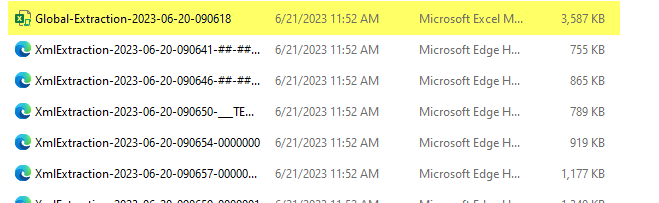
These tabs had the information I needed to restore those dictionaries back to their original state prior to the changes I had made. I selected the roles and resources I wanted to reinstate and loaded the file using P6-Loader.
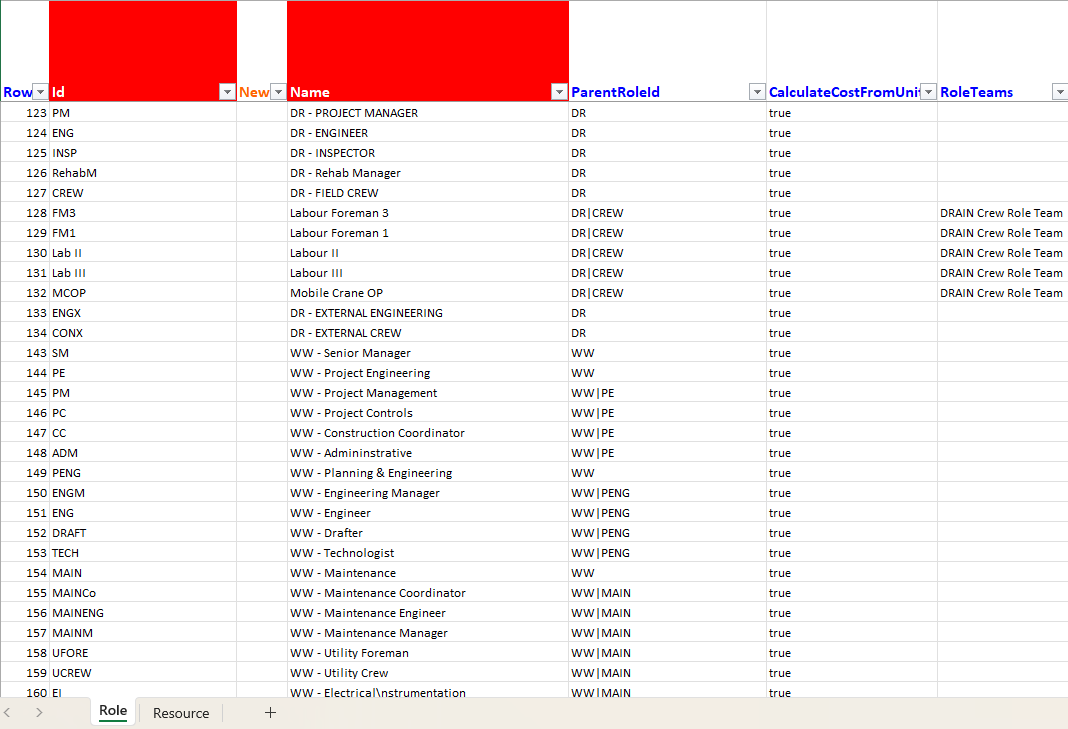
We were then able to ensure the client’s reporting was not going to be effected by the changes I had already made, and we could review any impacts to reporting prior to making any further changes.
No video selected.

Once downloaded, I opened up the Global Data backup file and found the resource and role dictionary tabs.
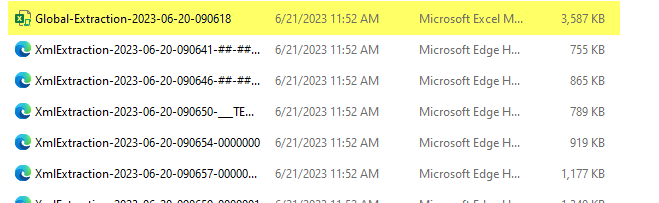
These tabs had the information I needed to restore those dictionaries back to their original state prior to the changes I had made. I selected the roles and resources I wanted to reinstate and loaded the file using P6-Loader.
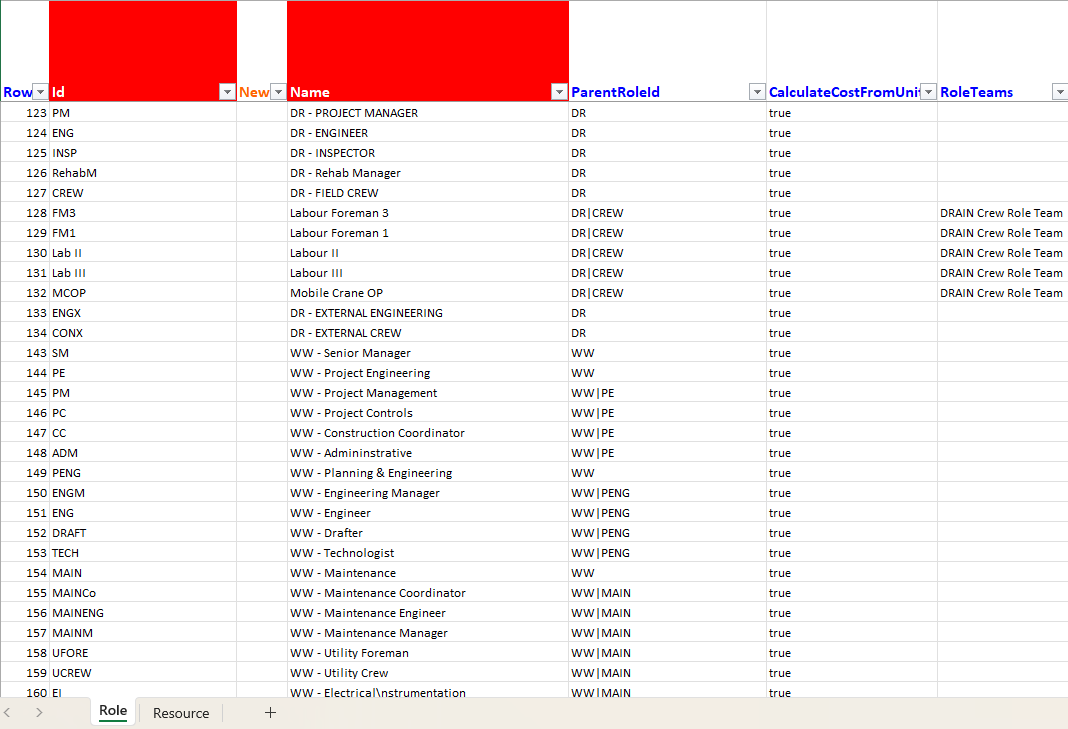
We were then able to ensure the client’s reporting was not going to be effected by the changes I had already made, and we could review any impacts to reporting prior to making any further changes.
About the Author
Sue Fermelia - Implementation Specialist
At Emerald Associates, Sue is an Implementation Specialist and has been successful at drawing on her accounting and project management background to consult with our diverse client base. With her friendly demeanor and strong communication skills, she has become a talented Primavera P6 trainer and works very hard to effectively implement Oracle Primavera solutions that cater to each client’s unique organizational needs.