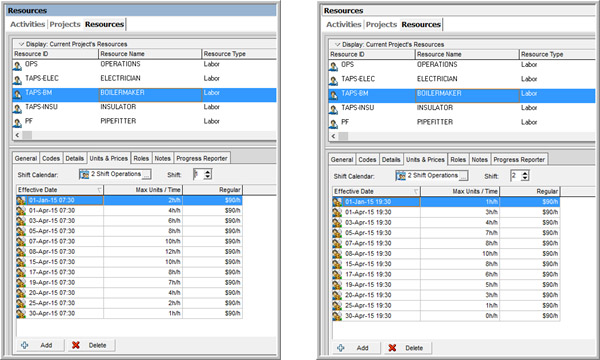Having Trouble Changing Crew Sizes and Rates in Primavera P6?
How the P6-Loader Makes Life Easy When Working With P6 Resource Assignments and Resource Dictionaries
Working with P6 resource assignments and resource dictionaries can be extremely time-consuming. The task becomes especially tedious when it comes to planning a turnaround project with multiple daily shifts and varying crew sizes on day and night shifts, or a capital project where you have rotating work shifts with crews overlapping on the back shift.
P6 resource management becomes much simpler when the P6-Loader is used. P6 resource and role dictionary data can be entered and/or modified quickly in Excel and then uploaded into Primavera P6. With the P6-Loader it takes minutes to add or change data on the resource units, limits, and prices in Excel and then load the data into the P6 resource or role dictionary.
I was recently helping 2 clients get ready for their turnarounds. Both needed help with this exact issue. One client had the P6-Loader and could make the changes with some coaching, the other did not, so they sent me the information in Excel and I manipulated the data and loaded it into P6 for them.
Below are some screenshots of sample extracts showing the process of updating data on the units and prices tab in the resource dictionary. When the oil prices dropped below 50$/barrel, reloading smaller crew sizes due to major reductions in scope was simple.
Units and prices tab before updating the dictionary using P6-Loader
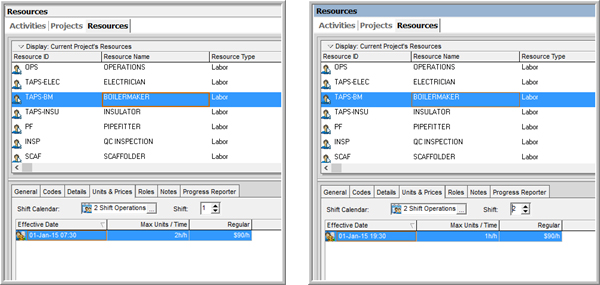
P6-Loader template used for loading crew sizes and rates from Excel into the P6 resource dictionary
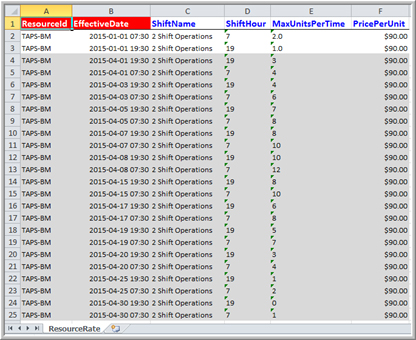
P6-Loader Interface – Select the Excel file and click upload. Changes are automatically made in P6
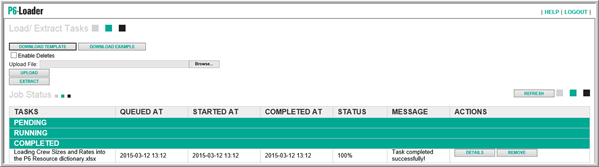
Updated units and prices tab in P6