How To Upgrade Oracle OPPM From 16.1 to 16.1.3
Step by Step Instructions on how to Upgrade Oracle Primavera Portfolio Management
Here are step by step instructions on how to upgrade your Oracle Primavera Portfolio Management (OPPM) environment to the new 16.1.3 version. To learn more about OPPM you can visit our product page.
Download the latest version from edelivery.oracle.com and run the installation wizard.
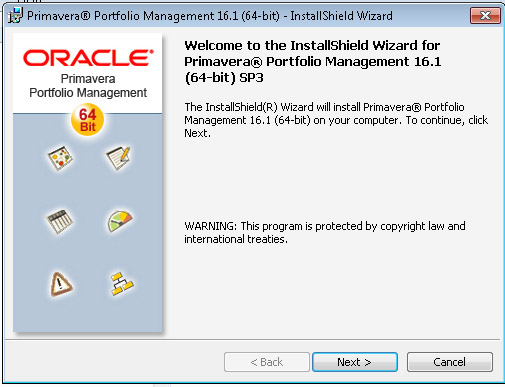
Enter your user name and organization then click next.
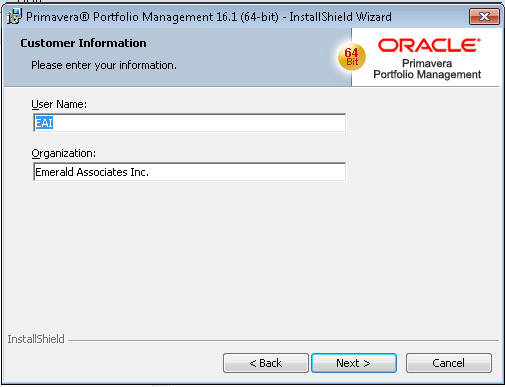
Select your destination folder and click next.
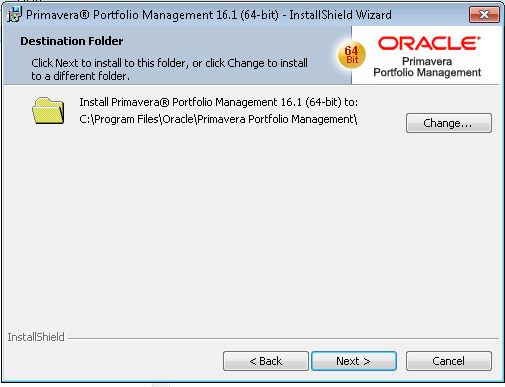
Select your default user interface language and click next.
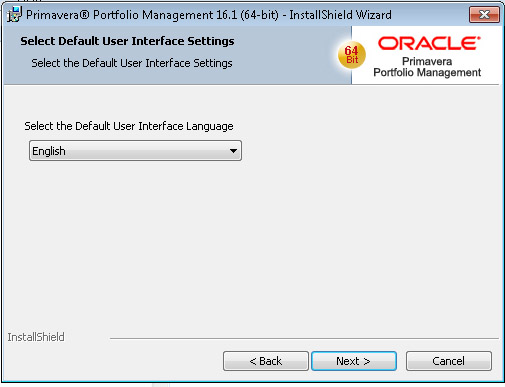
If you would like to connect Primavera Portfolio Management to other systems you can do so here. For connecting with Primavera P6, select Oracle’s Primavera Portfolio Management Bridge for Primavera P6, an optional bi-directional interface to Primavera Portfolio Management. Click next.
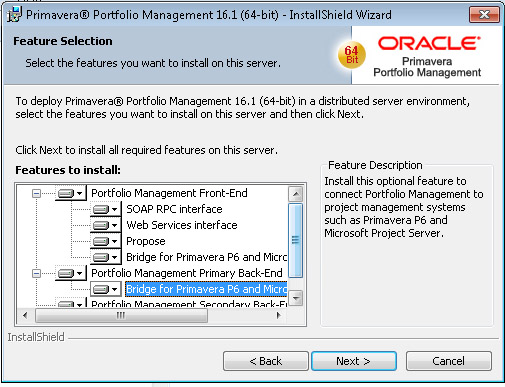
Select your desired properties and click next.
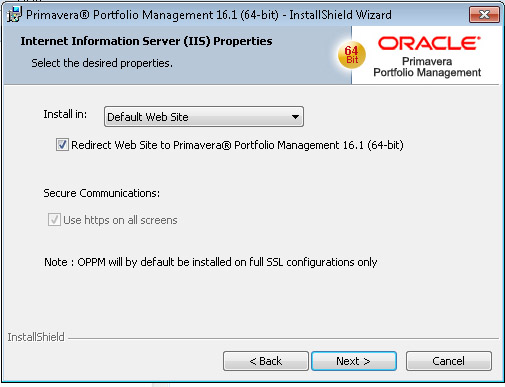
Input the URL's for access to Primavera Portfolio Management internally and externally. Click next.
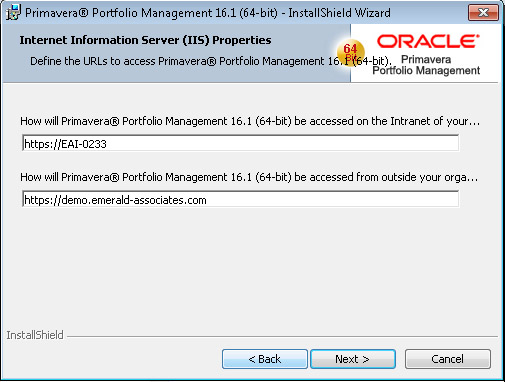
Click install to start the installation.
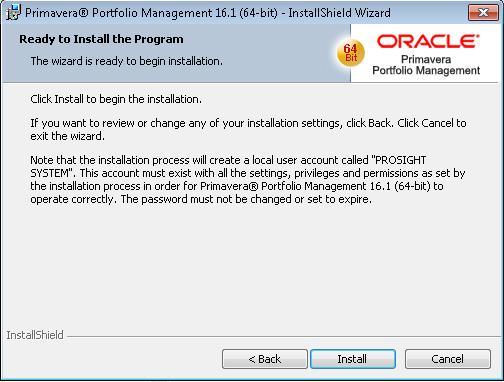
Wait for the installation to complete.
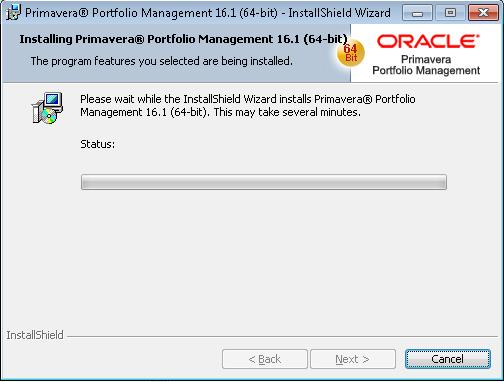
This message to reboot may pop up. Click cancel.
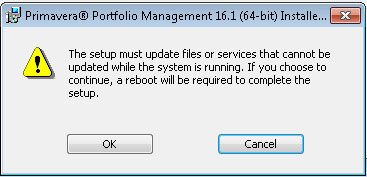
Continue to wait for the installation while it searches for installed applications.
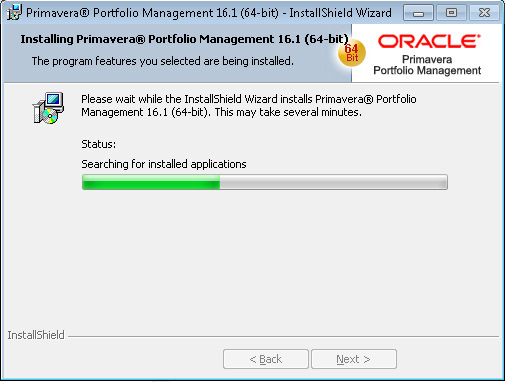
This message about rebooting will pop up again. Click cancel.
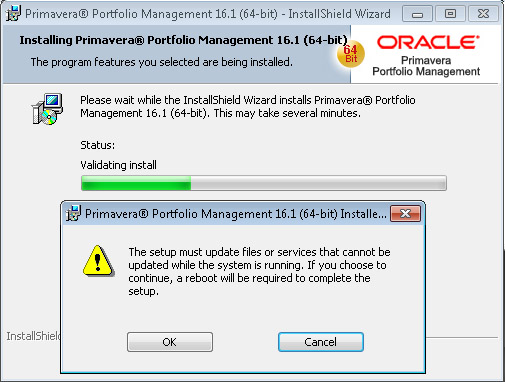
Continue to wait for the installation while it uninstalls the PPM Primary Function Engine Service.
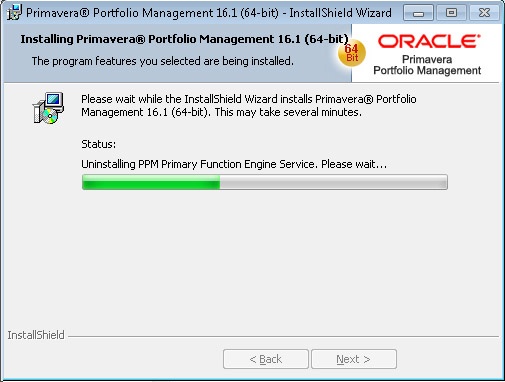
Continue to wait for the installation while it uninstalls the Watchdog Service.
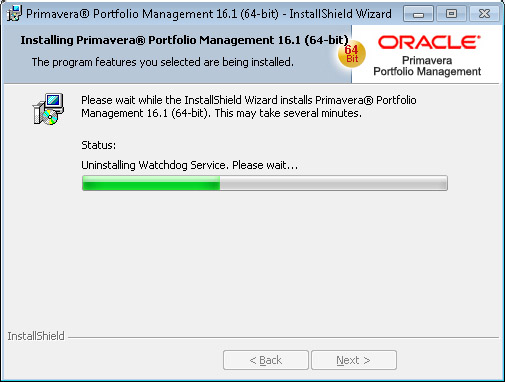
Continue to wait for the installation while it uninstalls PPM Scheduling Service.
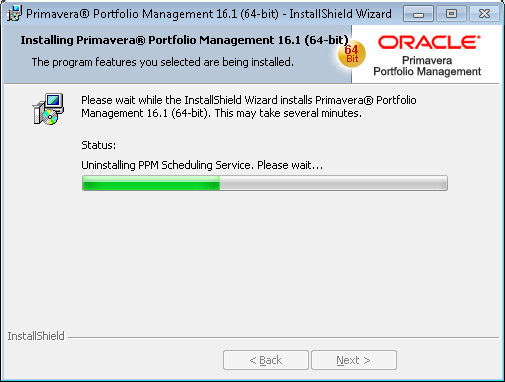
Continue to wait for the installation while it uninstalls PPM Secondary Function Engine Service.
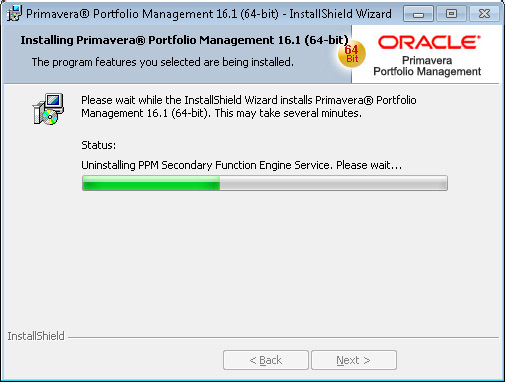
Continue to wait for the installation while it unregisters transactional components.
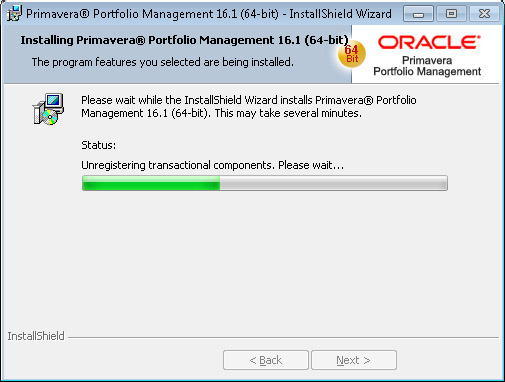
Continue to wait for the installation while it removes files.
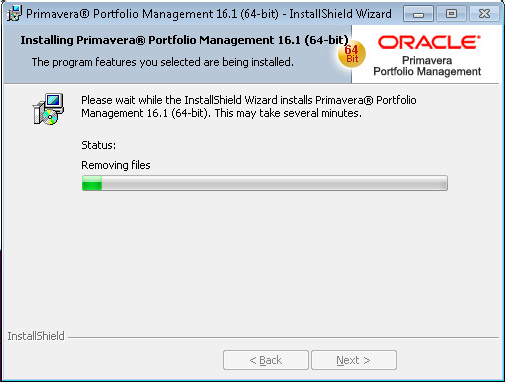
Continue to wait for the installation while it removes backup files.
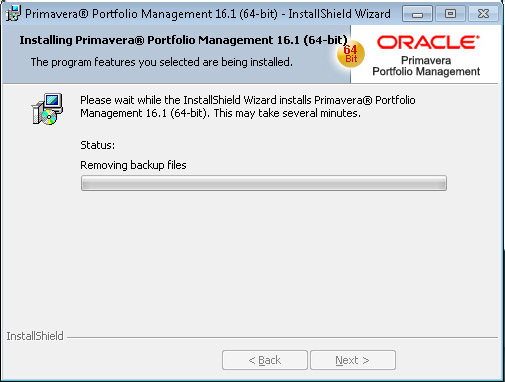
Continue to wait for the installation while it publishes assembly information.
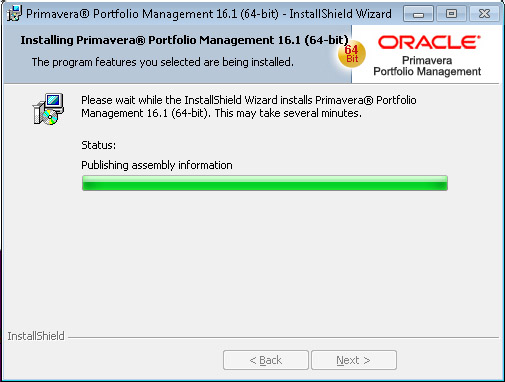
Continue to wait for the installation while it copies new files.
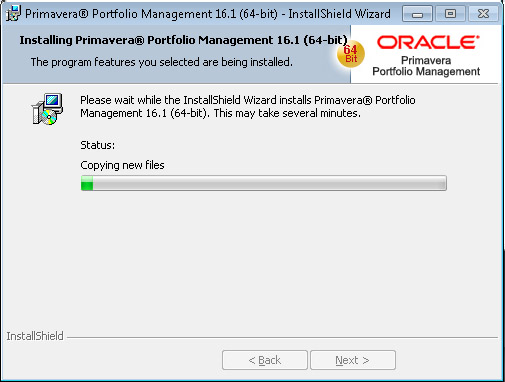
Continue to wait for the installation while it installs Oracle InstantClient.
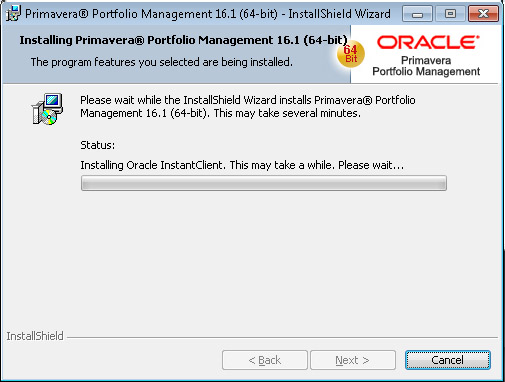
Continue to wait for the installation while it registers transactional components.
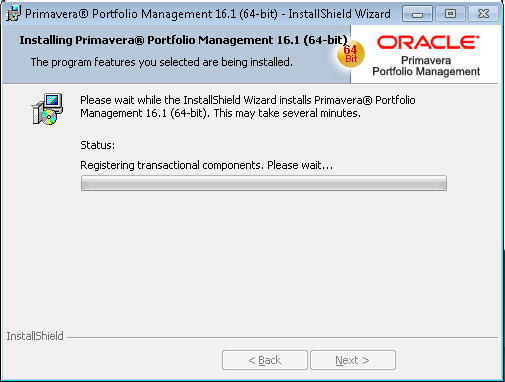
Continue to wait for the installation while it registers Open API.
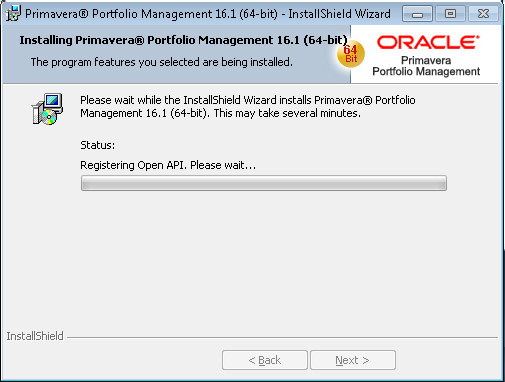
Continue to wait for the installation while it installs Watchdog Service.
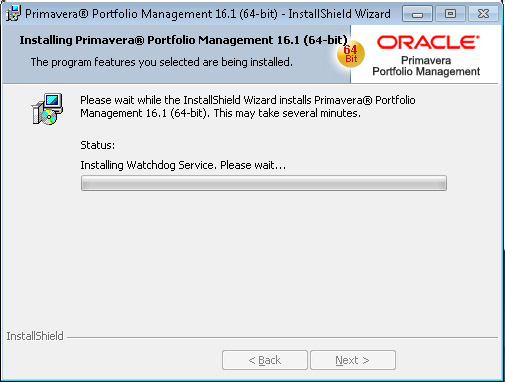
Continue to wait for the installation while it installs precompiled and resource assemblies.

The installation is now complete! Click finish.
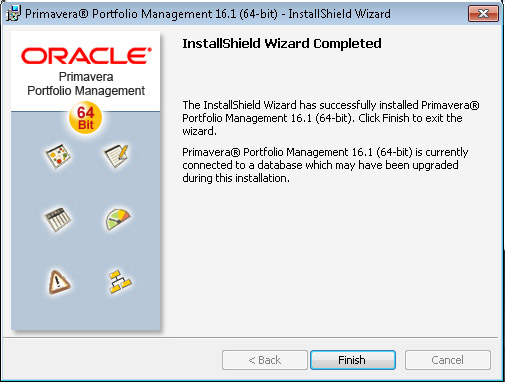
About the Author
Paul Jardin - VP of Technology
Paul is the VP of Technology and keeps Emerald’s team on the leading edge with Oracle Engineered Systems, integrations, conversion utilities, add-ons, enhancements and automations for all Oracle Primavera tools. With experience working with over 60 systems to date and more being added to the count on a daily basis, you want Paul on your team to ensure success.