P6-Reporter - Resource Allocation Dashboard
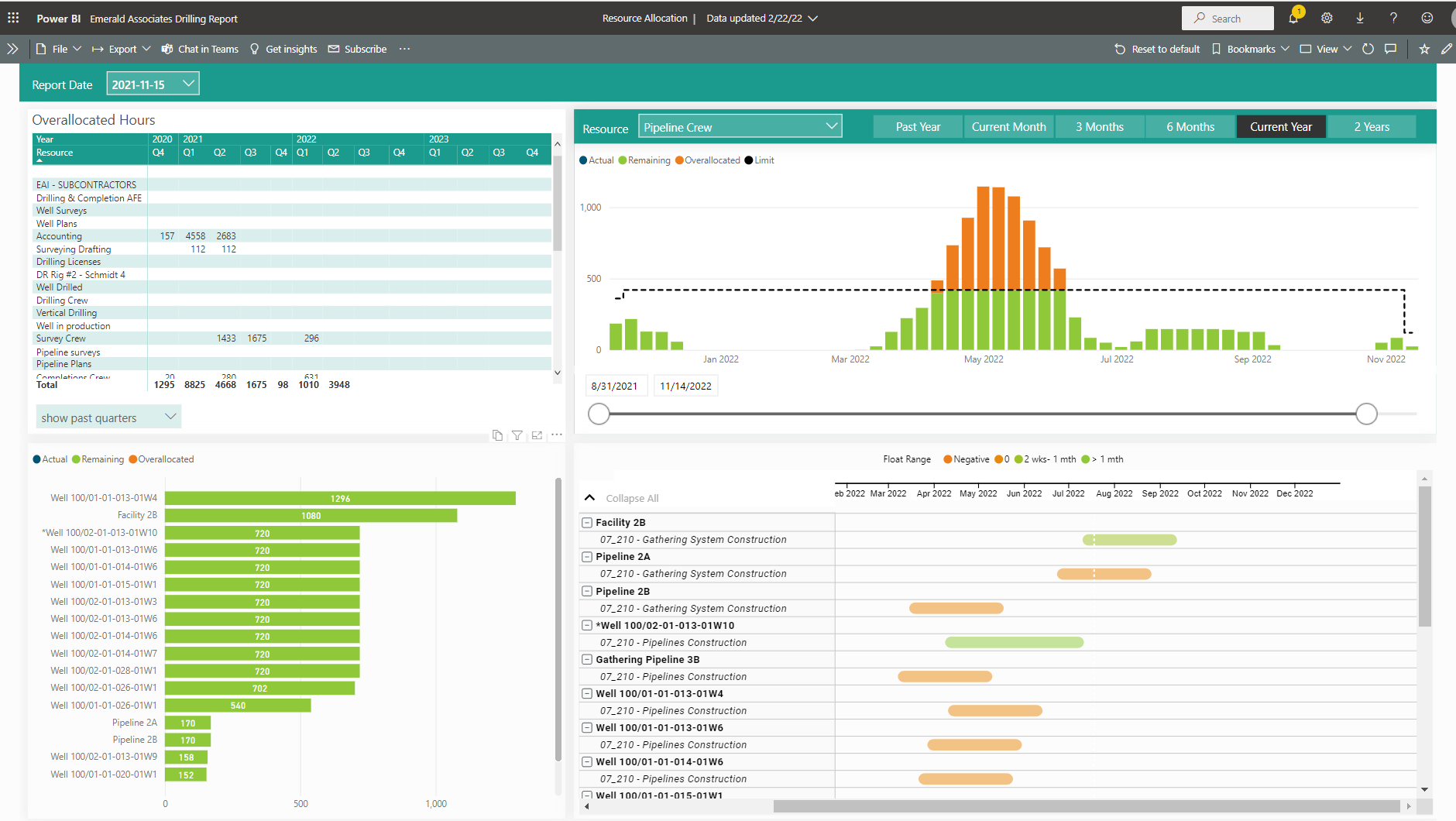
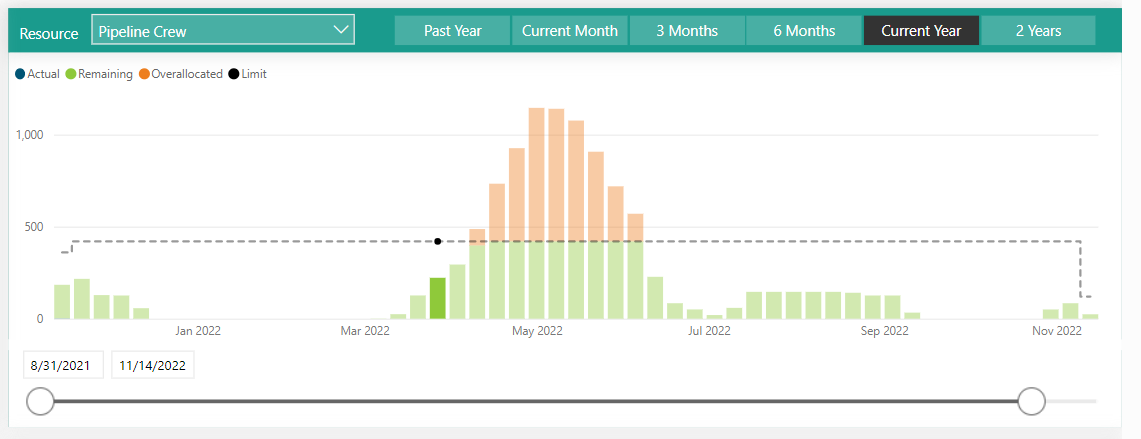
Click on the resource profile bar (top right in dashboard) and the bottom sections (both sides) of the dashboard change to display the applicable information. Yes, these reports in the dashboard are connected.
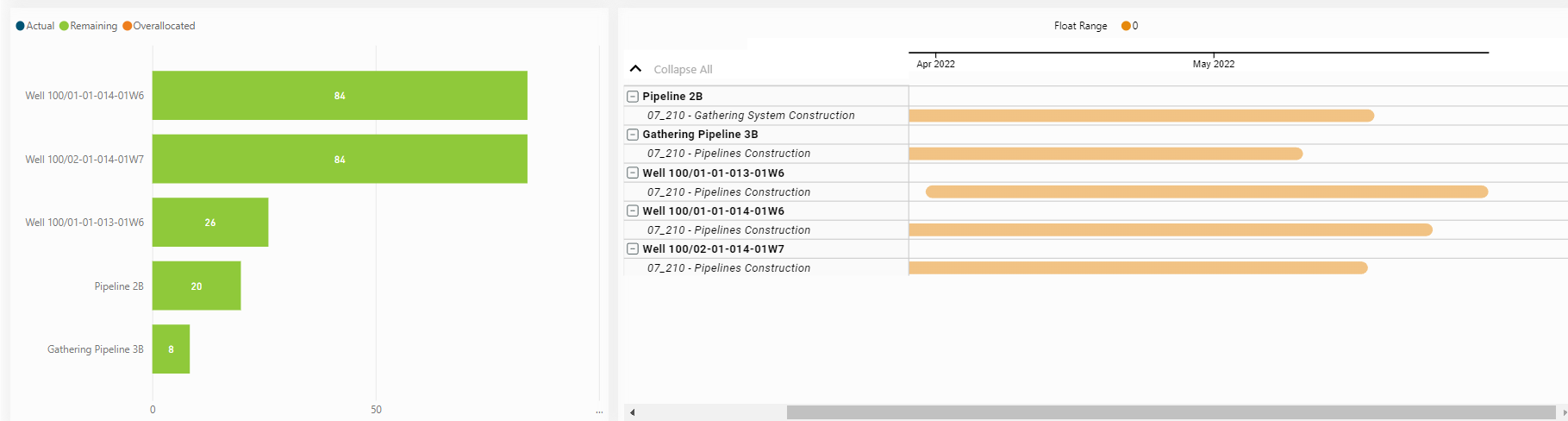
The projects contributing to the resource profile selected are displayed in the bottom left. The projects and activities in the projects that have the selected resource assigned are displayed in the bottom right.
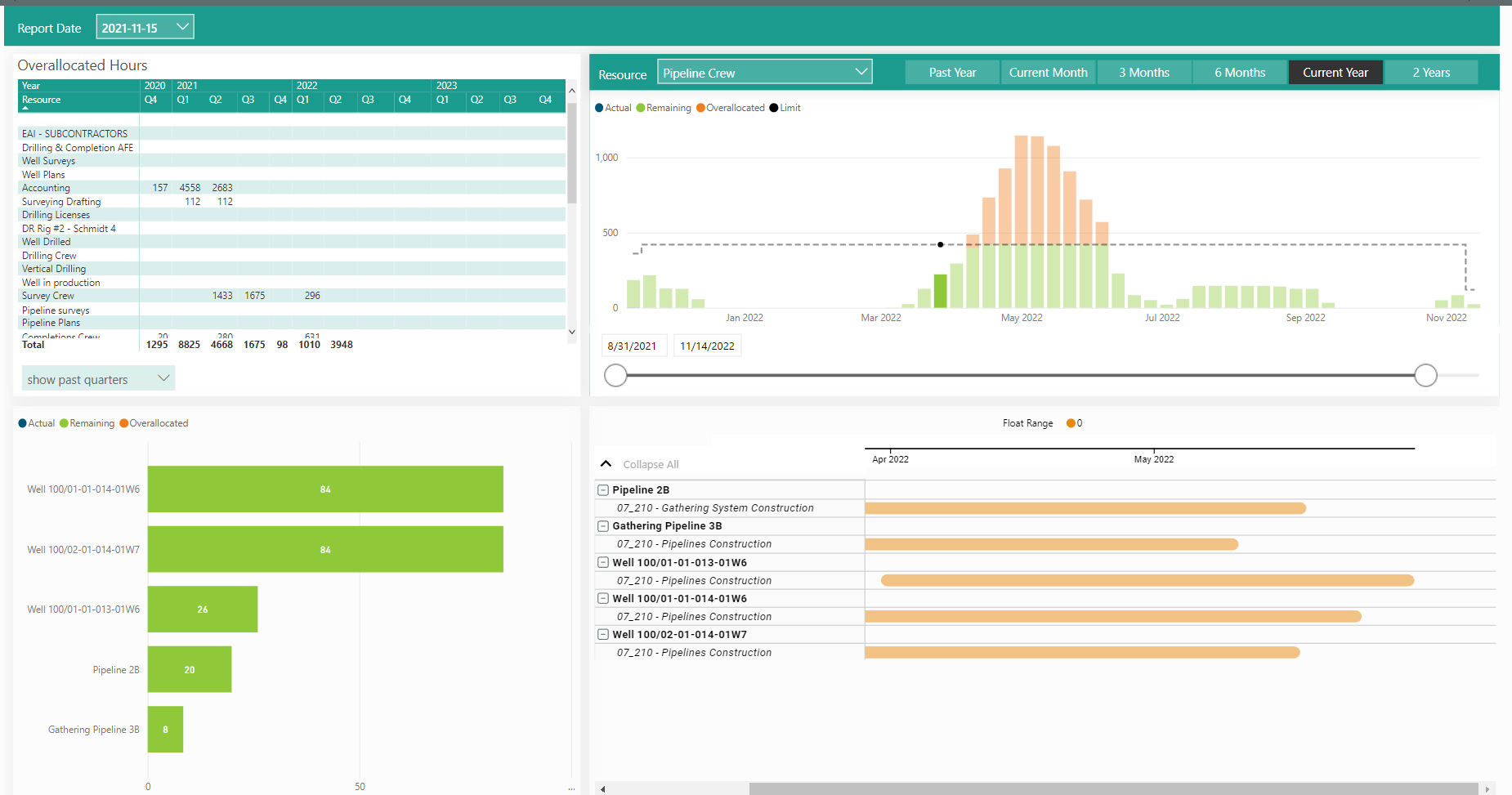
The overall dashboard with the selection and corresponding displays is above. Multiple selections are also available (example below).
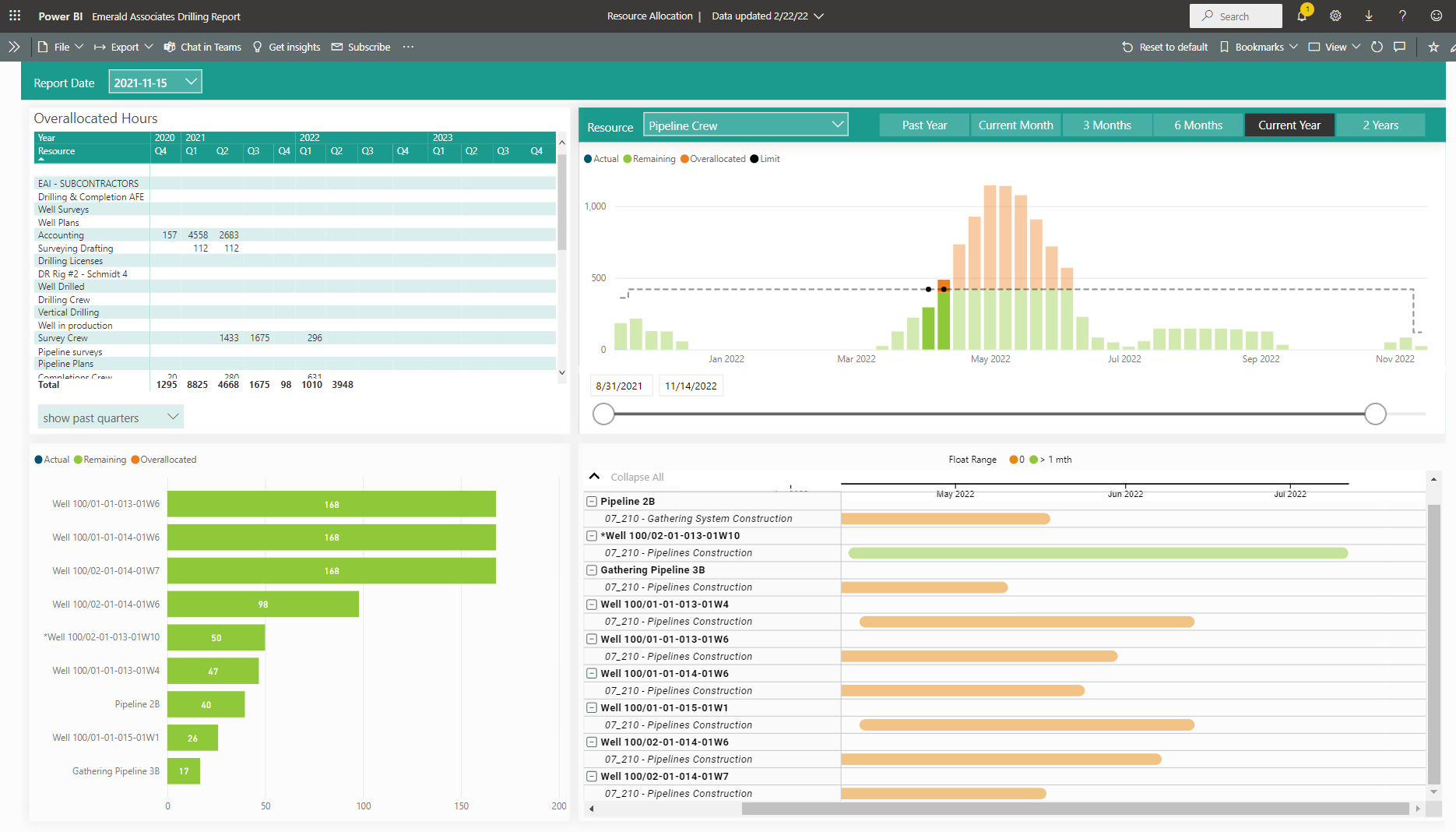
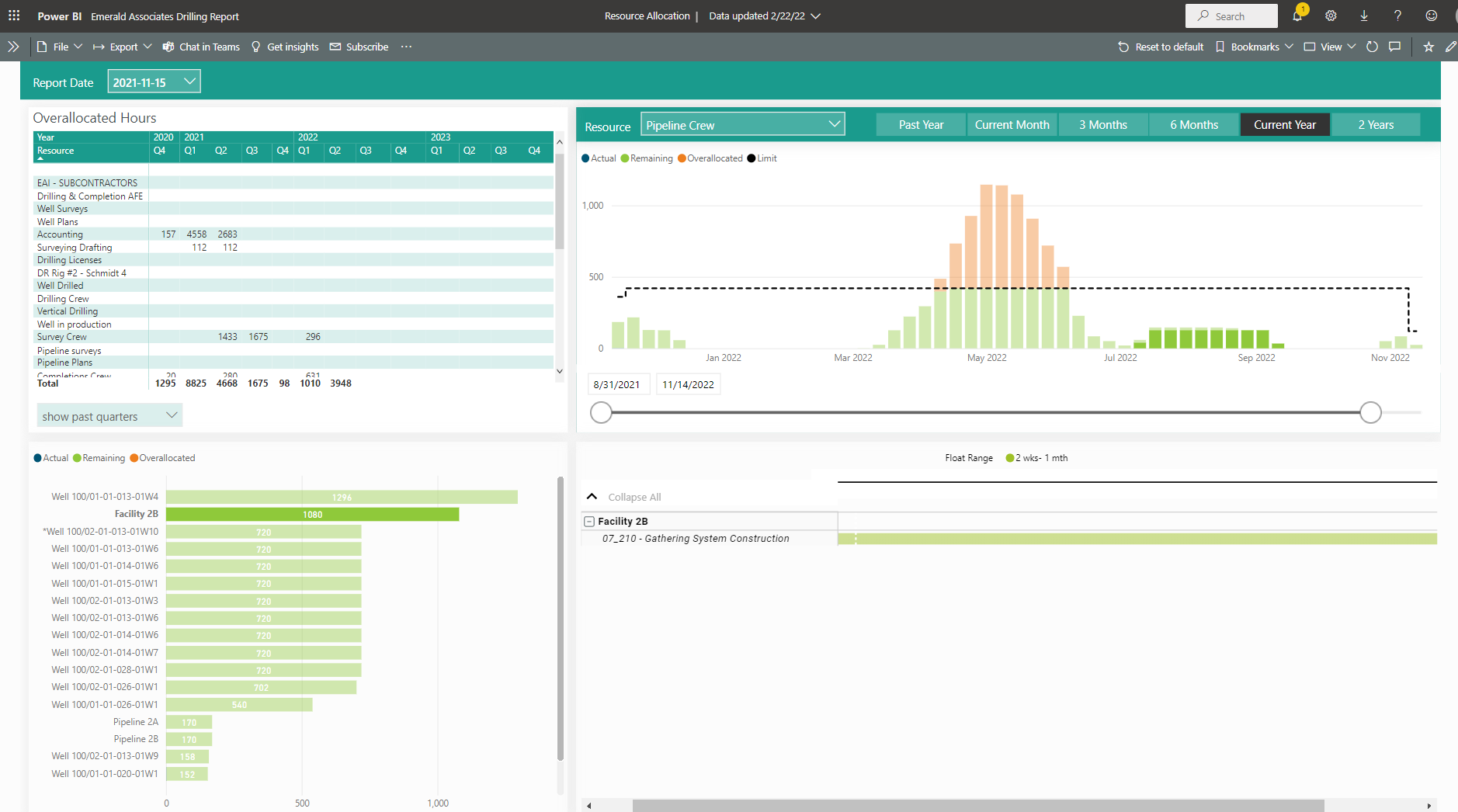
You can select a specific project or a selection of projects (bottom left above). Once selected, the top right graph reflects where within the specified resource profile the assignments (from the selected project(s) selected) appear in the overall resource profile. The bottom right view displays the selected project and the activity the resource is assigned to.
For a look at this functionality in action, have a look at the video clip here.
About the Author
Mary Lynn Backstrom, PMP, PMI-SP, PMI-BA – Implementation Specialist
Mary Lynn spent many years filling a variety of project controls duties such as planning, scheduling, analyzing, training and continuous improvement in the Aerospace Industry. Since joining Emerald in 2008, she has been a tremendous asset to the Emerald team. She has worked as a lead scheduler for turnarounds, led sessions for review and troubleshooting of scheduling and reporting, created and given custom training courses for clients, and is a sought after Primavera P6 trainer.
Mary Lynn enjoys some very diverse spare time activities. Along with a variety of outdoor activities such as gardening, she also enjoys making life size lawn ornaments for special holidays like Christmas. Mary Lynn is known for her participation in the community as well. You may have seen her walking in fundraisers in Edmonton and Calgary for the Cancer Society.