P6-Reporter – Portfolio Summary Self-Serve Dashboard
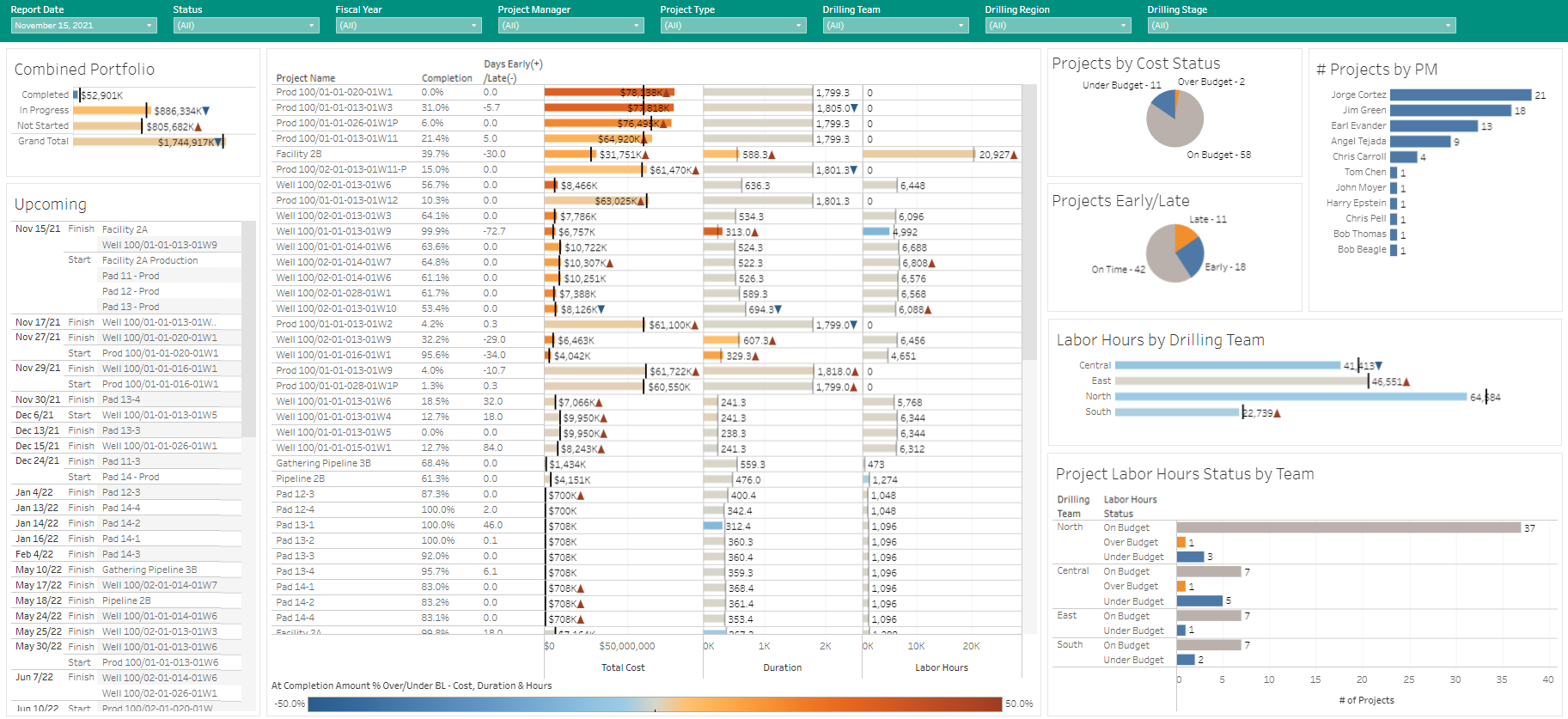
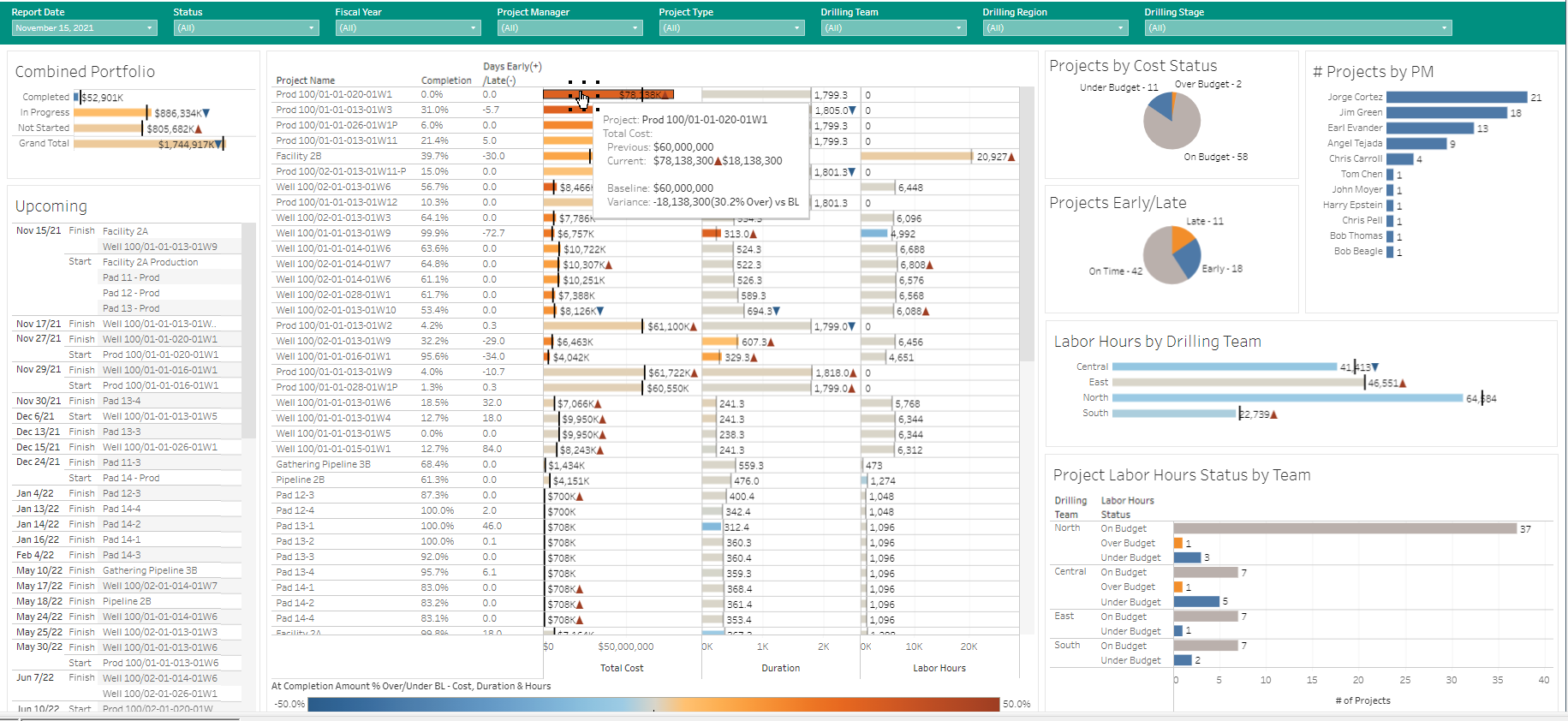
Setting the Project Manager filter to display just the first two project managers (for example) is easily completed by clicking the filter drop down and making the required selections. (Multiple filter criteria can be set for a display.) Only the projects for the two Project Managers selected are displayed in the dashboard in the second screenshot below.
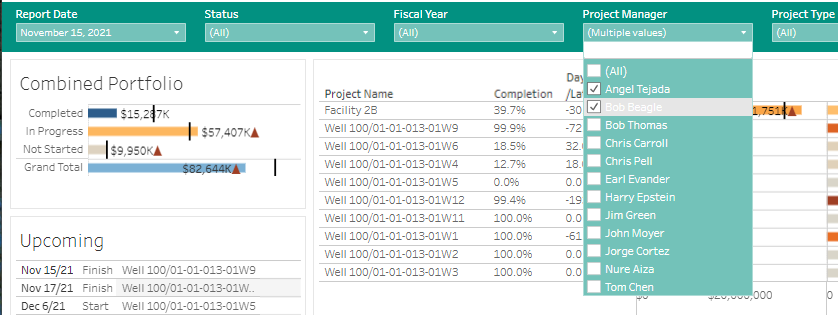
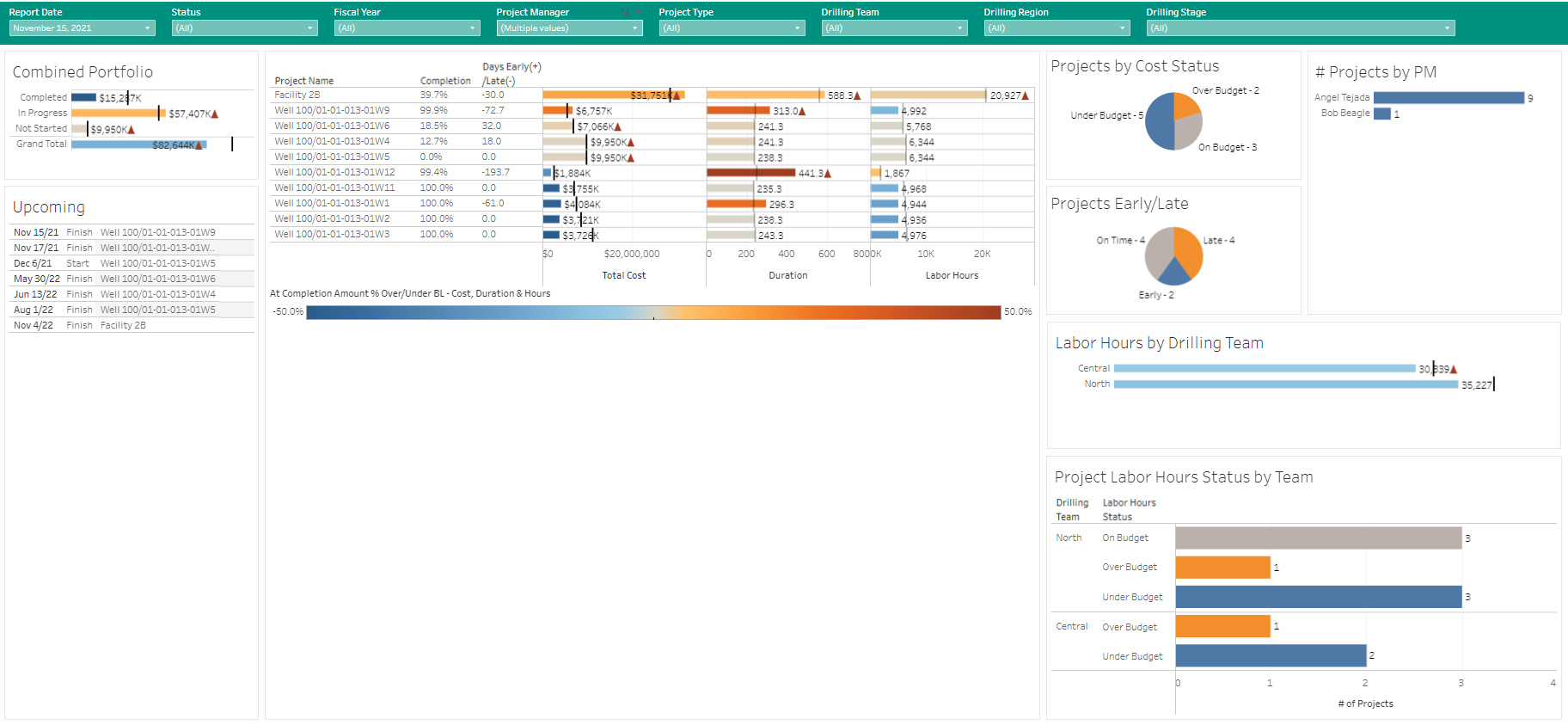
In the screen shot below, the project manager selection has been changed back to display the entire portfolio, but only the North drilling team has been selected now for display.
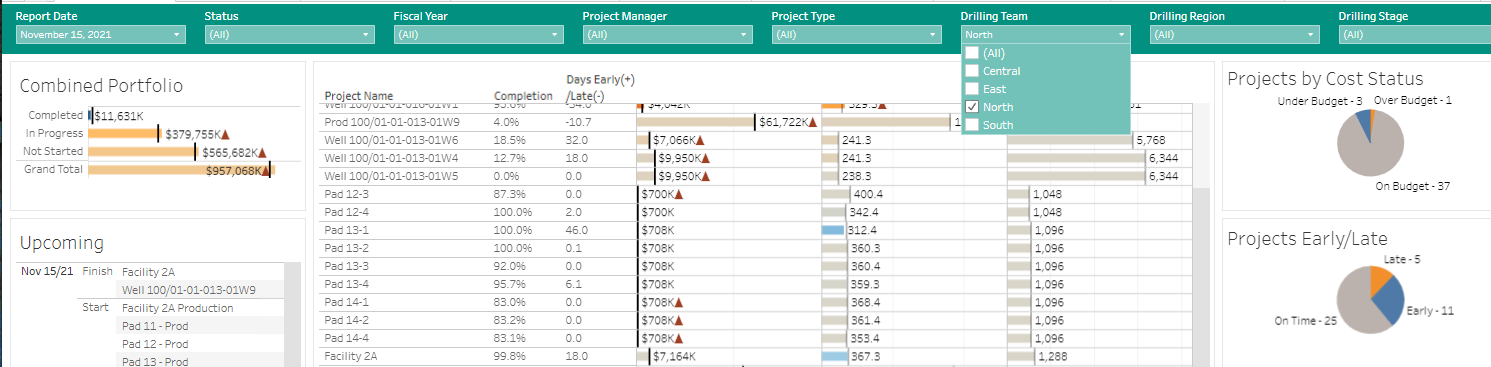
Now only the projects with the North Drilling Team assigned are displayed in the screen shot below.
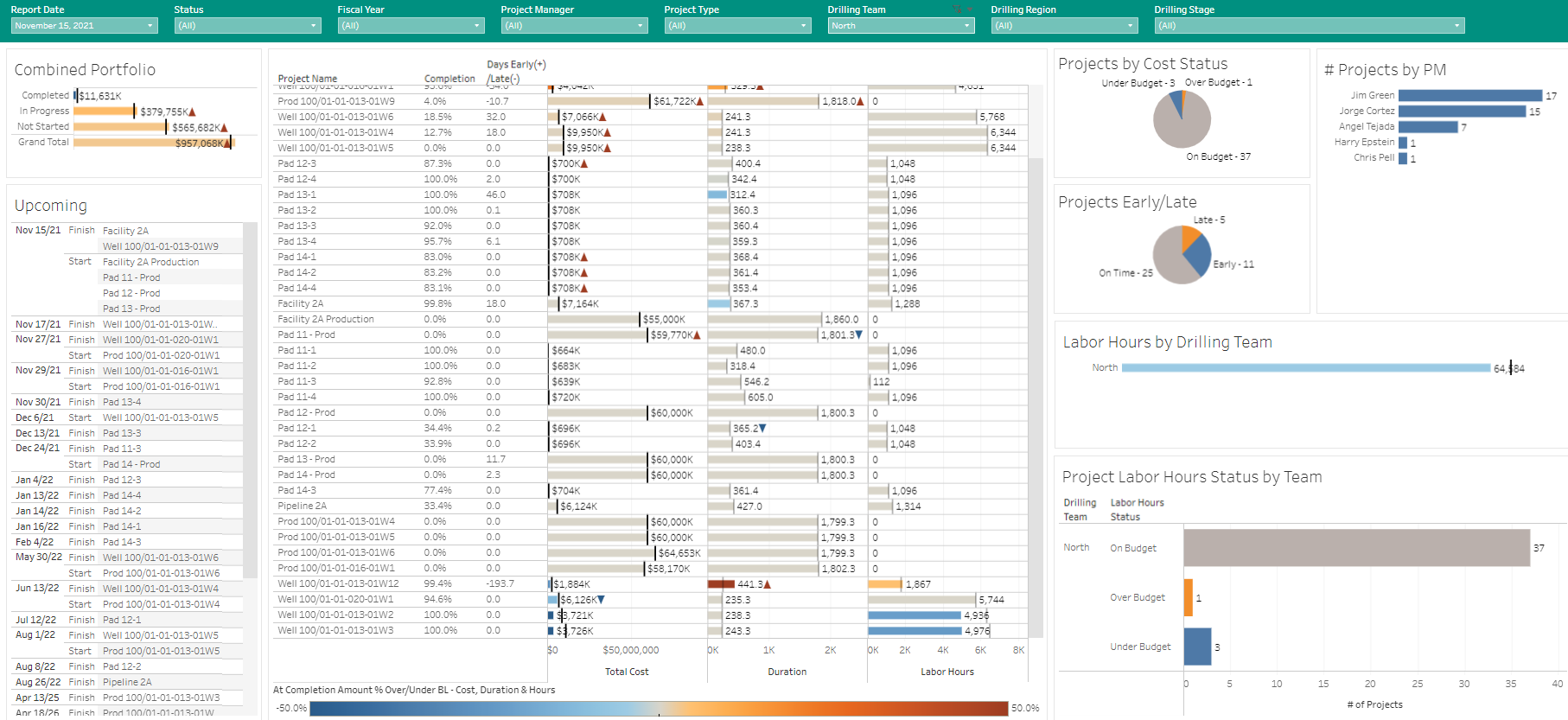
Using the filter criteria gives the user easy access to drill into the portfolio information and focus on the specific area of focus required. Multiple filter selections can be used at the same time.
A number of self-serve dashboards are available in P6-Reporter and can be displayed using Tableau (as above) or a number of other reporting tools. The snapshot process can be automated or snapshots can be created manually as required. Creating manual updates is an easy process.
Ease portfolio communication with current information in an easy-to-digest format using self-serve dashboards. Equip your project managers with the best tools.
About the Author
Mary Lynn Backstrom, PMP, PMI-SP, PMI-BA – Implementation Specialist
Mary Lynn spent many years filling a variety of project controls duties such as planning, scheduling, analyzing, training and continuous improvement in the Aerospace Industry. Since joining Emerald in 2008, she has been a tremendous asset to the Emerald team. She has worked as a lead scheduler for turnarounds, led sessions for review and troubleshooting of scheduling and reporting, created and given custom training courses for clients, and is a sought after Primavera P6 trainer.
Mary Lynn enjoys some very diverse spare time activities. Along with a variety of outdoor activities such as gardening, she also enjoys making life size lawn ornaments for special holidays like Christmas. Mary Lynn is known for her participation in the community as well. You may have seen her walking in fundraisers in Edmonton and Calgary for the Cancer Society.